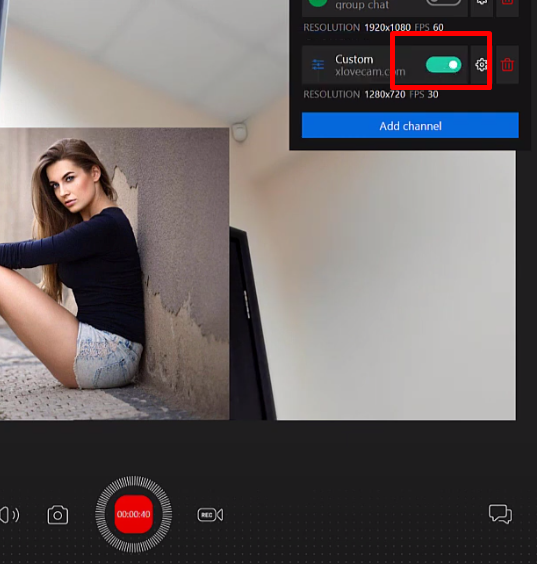How to stream to XLoveCam
First log on to XLoveCam using your username and password, and click on My Account.
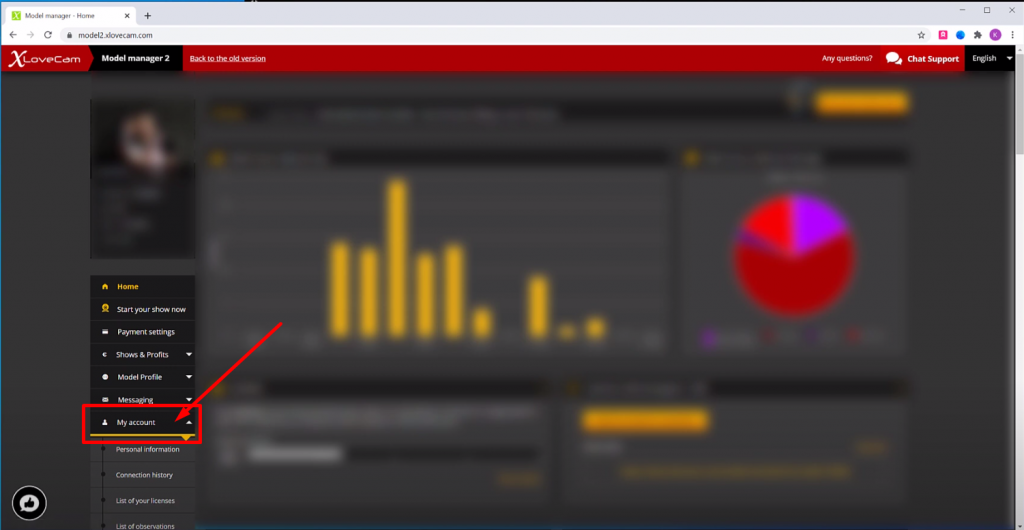
Next, open up settings.
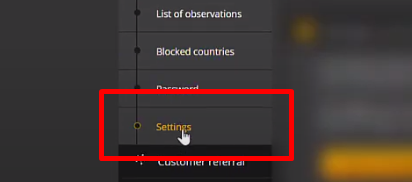
Im the menu that opens, find the stream key and RTMP link.
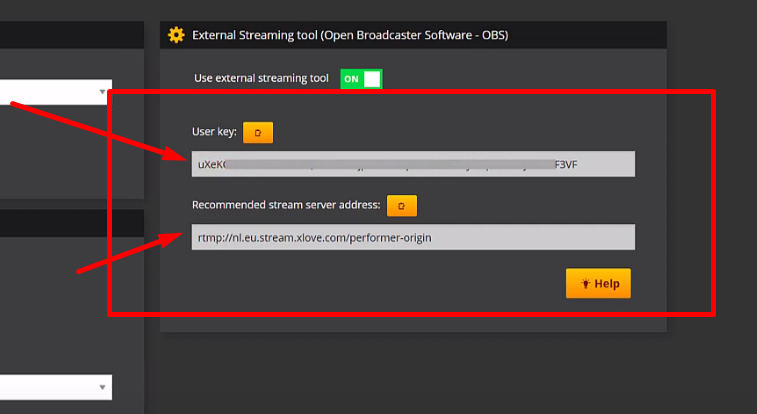
Now open up SplitCam and set up your scene
Click on Media Layers +.
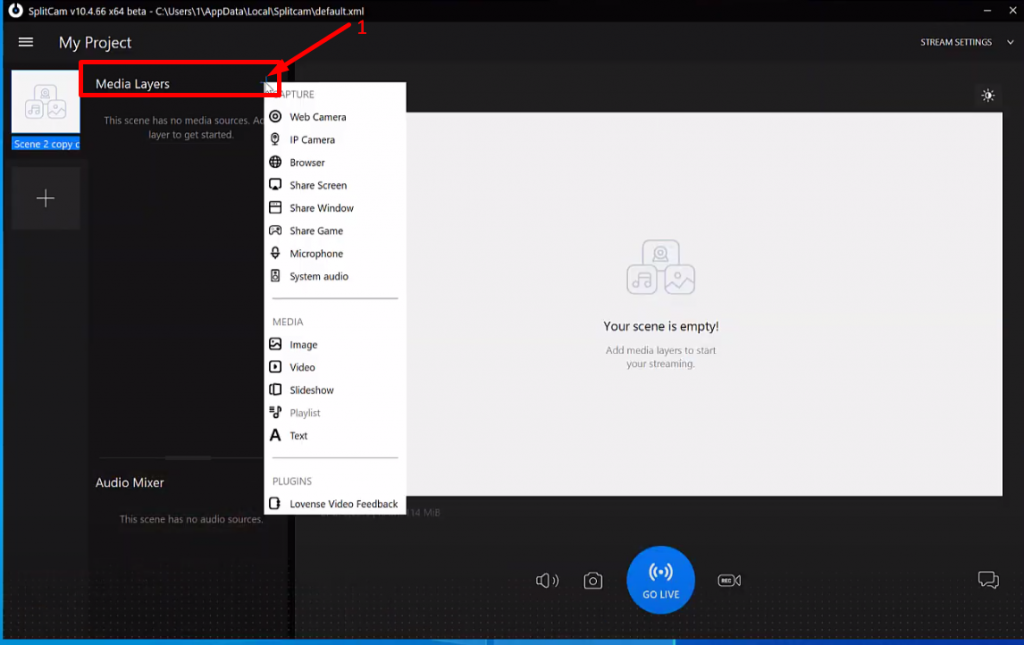
Lets add a webcam, image and text for example.
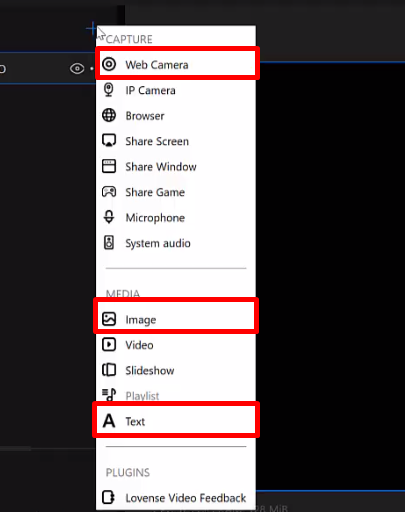
Next, open up Stream Settings in the top right corner and choose Add Channel.
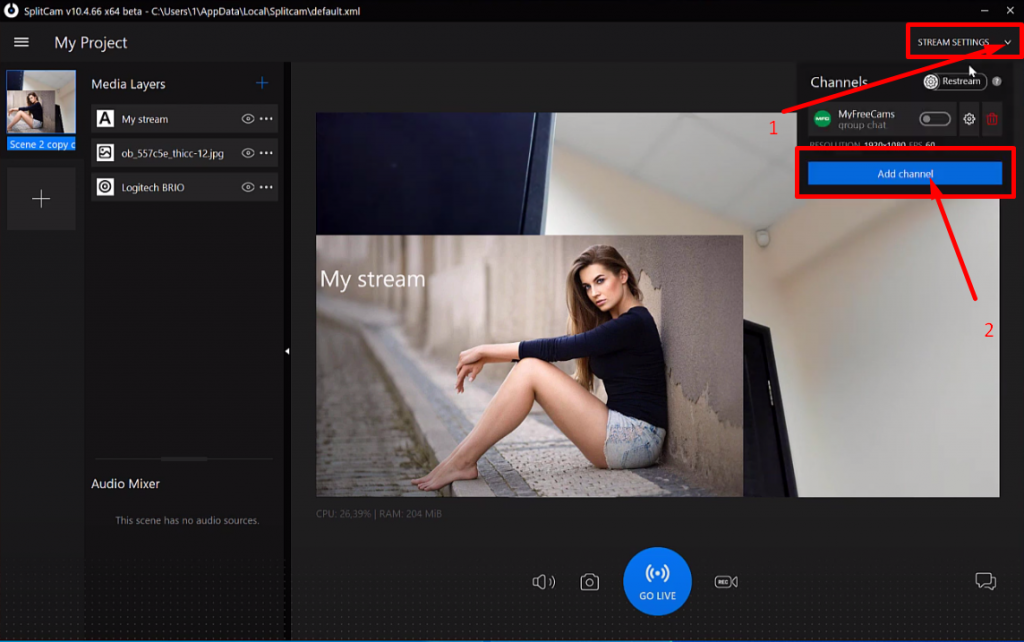
Next choose Custom and then Continue.
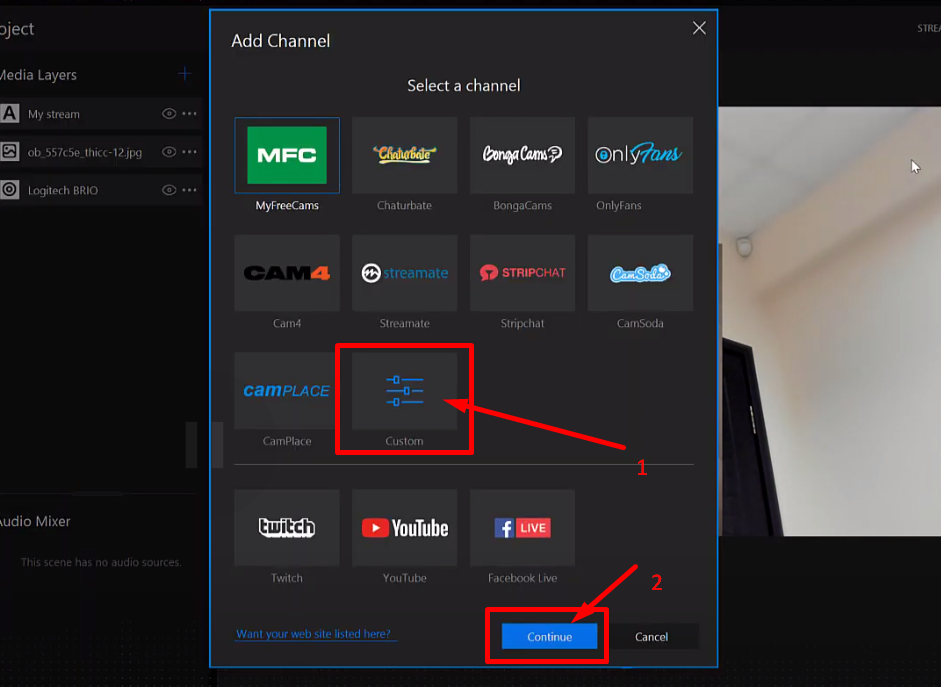
Choose a name for your stream where it says Stream Name
For example, lets make it XLoveCam

Next copy the RTMP link from XLoveCam.
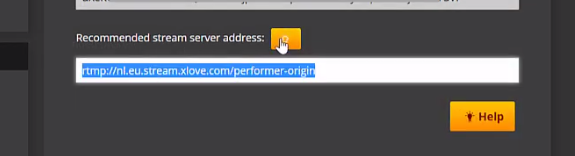
And add it to SplitCam where it says Stream URL.
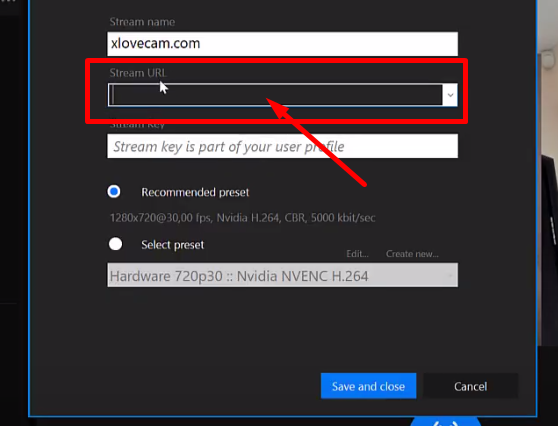
Also, copy the user key and paste it into SplitCam where it asks for Stream Key.

Next choose the recommended stream settings, or set them up yourself
After youve set up everything, save and close.
Now our streaming channel will show up in the top right corner when you click on Stream Settings.
We can see the channels name, turn it on and off, change the settings, and even delete the channel.
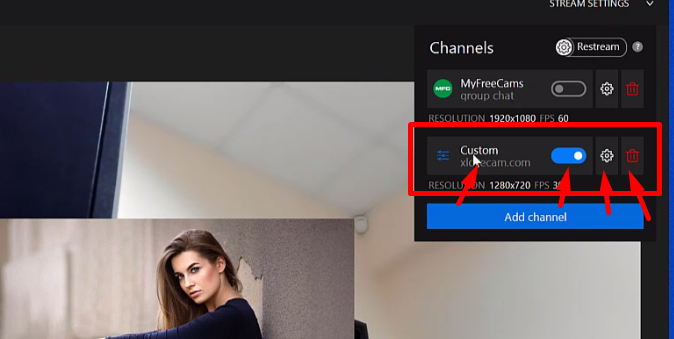
Now, to start streaming, go to XLoveCam and click “Start your show.”
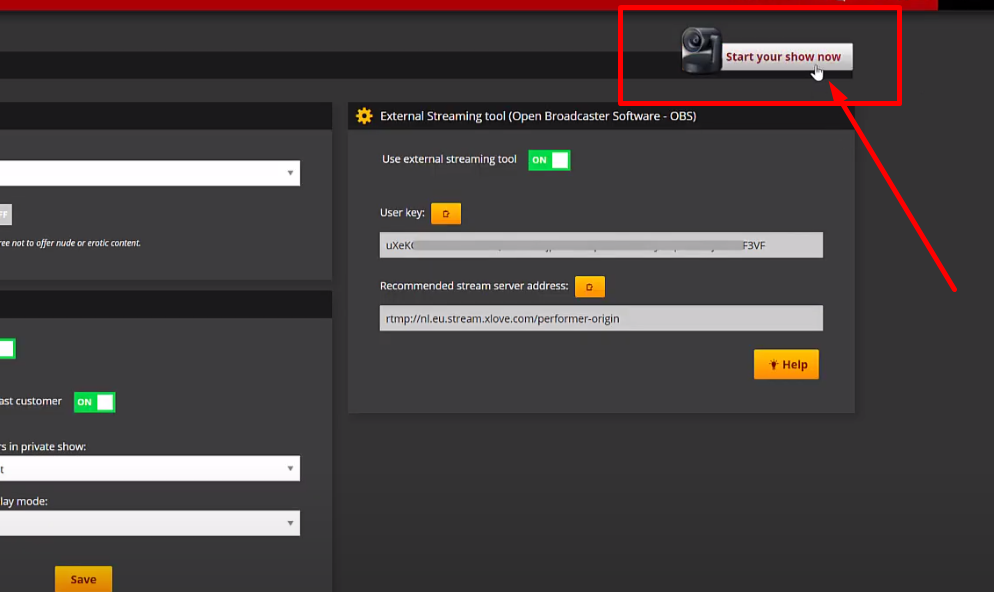
Then click on Start Show one more time.
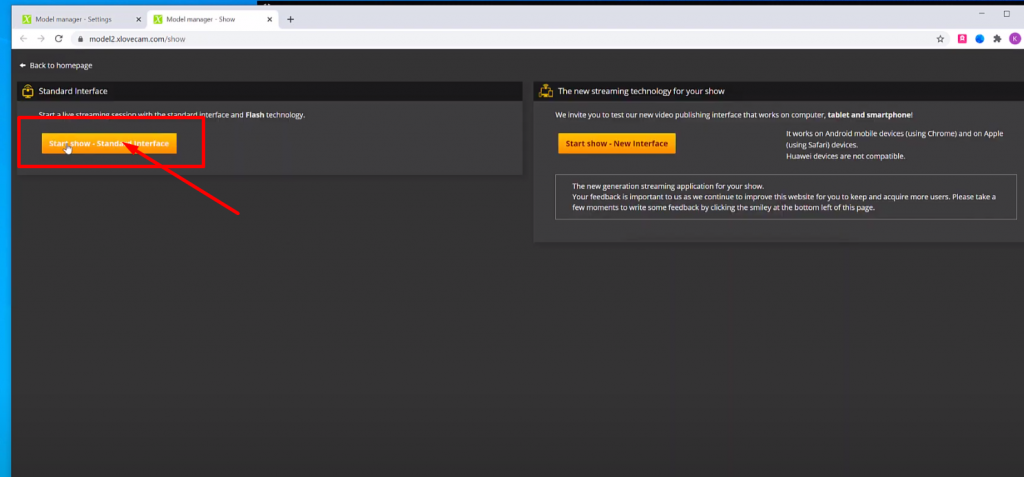
And in SplitCam, click on Go Live.
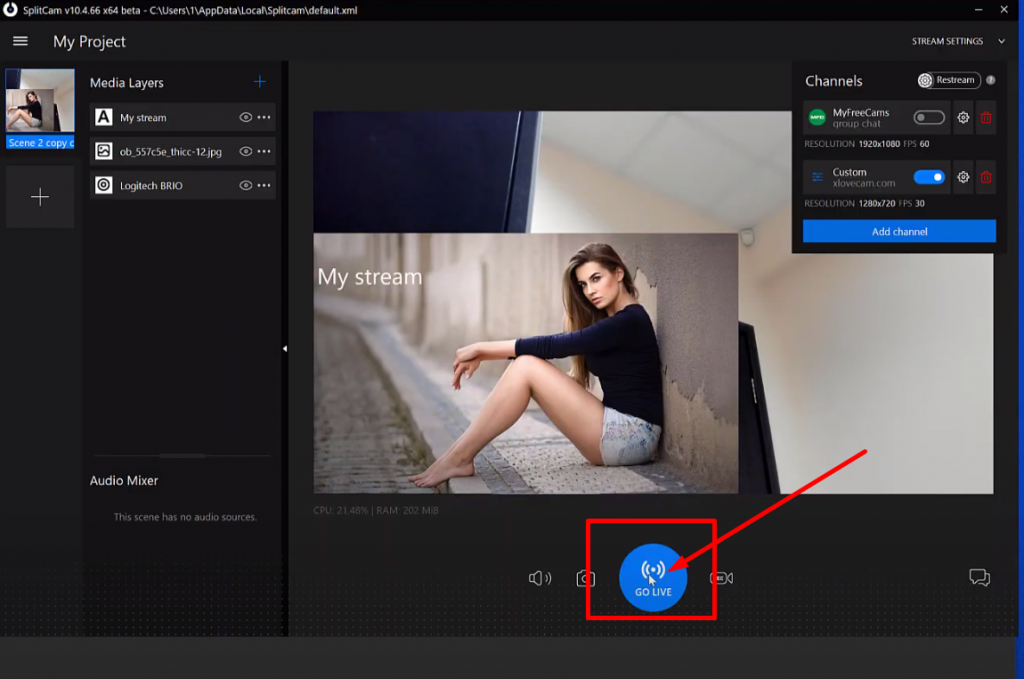
If your slider turns green, this means youre streaming successfully.