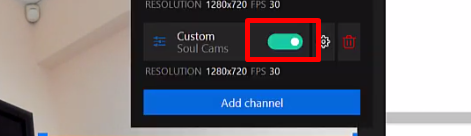How to stream to SoulCams
First of all, log in to SoulCams using your username and password and Go Online.
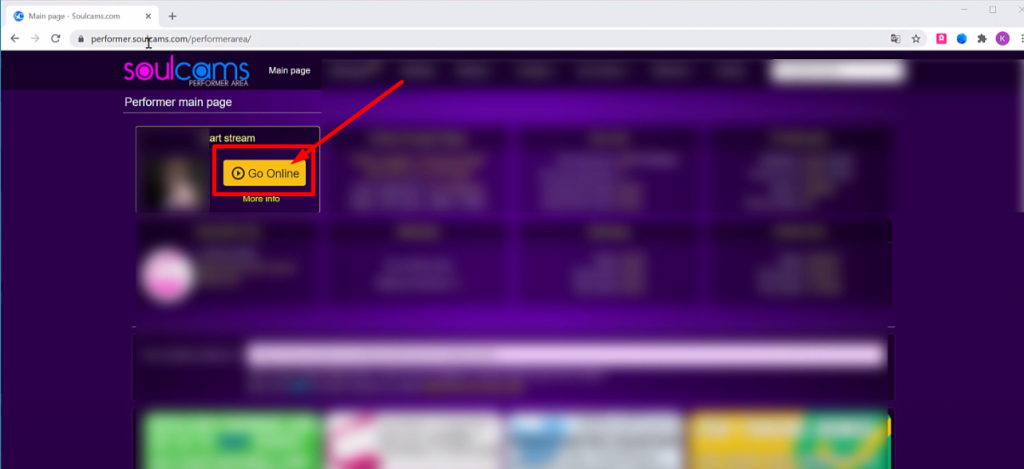
In the menu that opens, choose Settings.
And choose OBS.
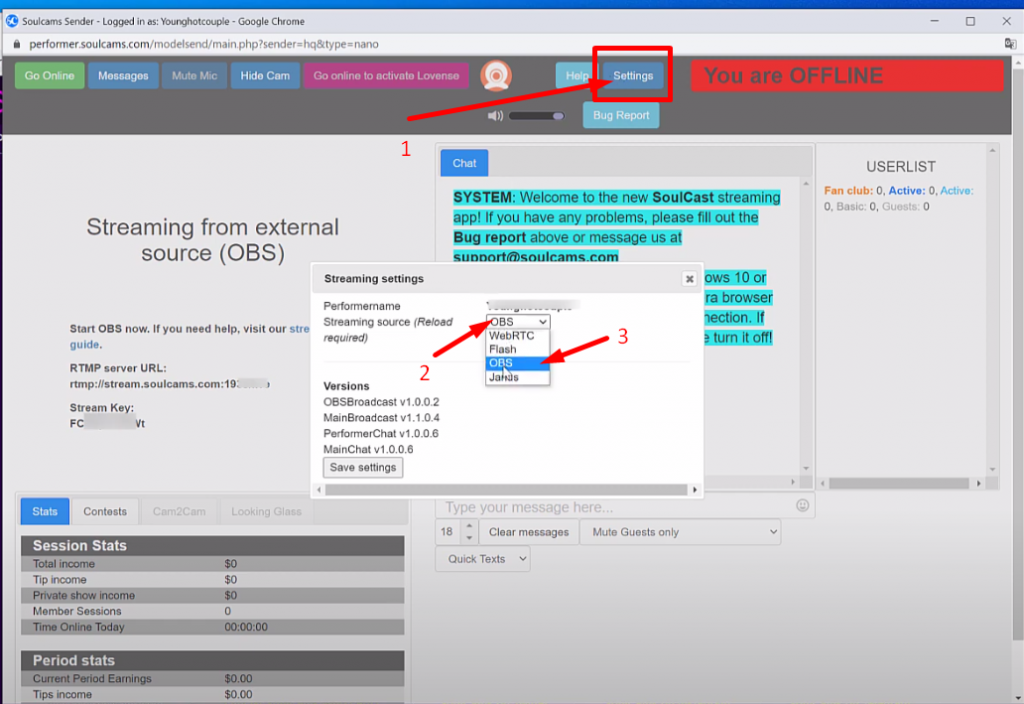
Now you will see a window that will have the RTMP server of the stream, as well as the stream key.
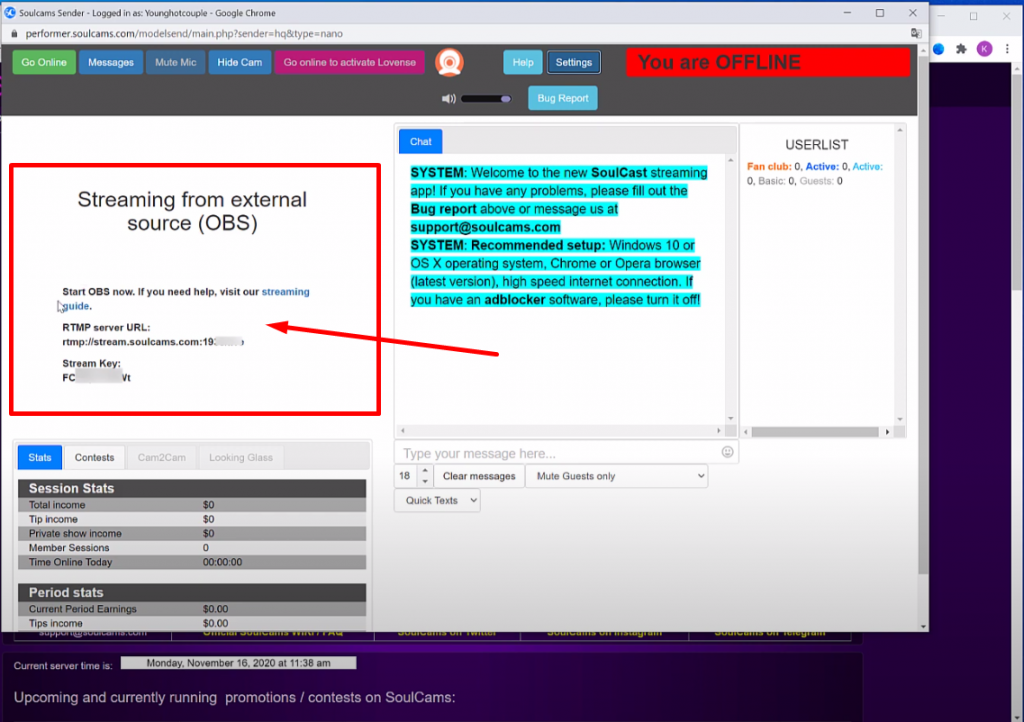
Now go to SplitCam.
Click on Stream Settings in the top right corner and click Add Channel.
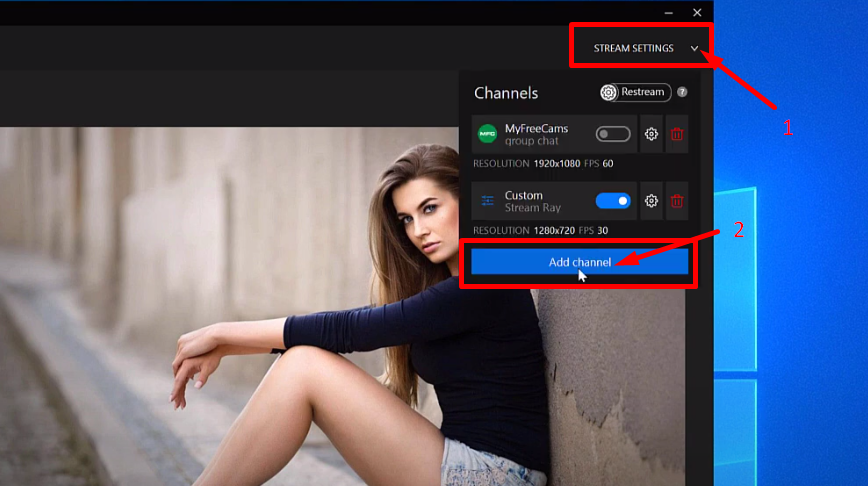
Next choose Custom and then Continue.
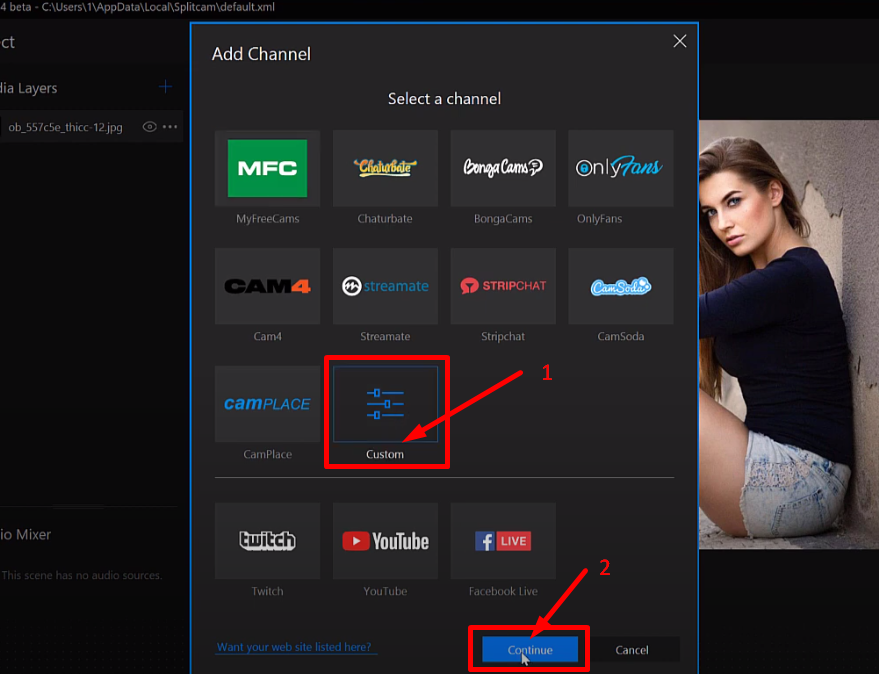
Here choose any name for your stream.

Now go back to SoulCams and copy the RTMP link.
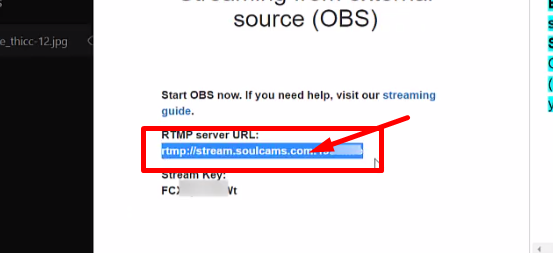
Paste it where it asks for the Stream URL.
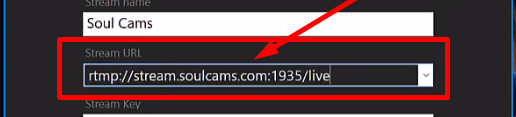
Now copy the stream key and paste it into SplitCam.
Then choose the recommended stream settings or set them up yourself.
After setting everything up, save and close.
Now lets set up our scene, this is what we will be streaming to SoulCams. Click on Media Layers + and choose whatever you want to add.
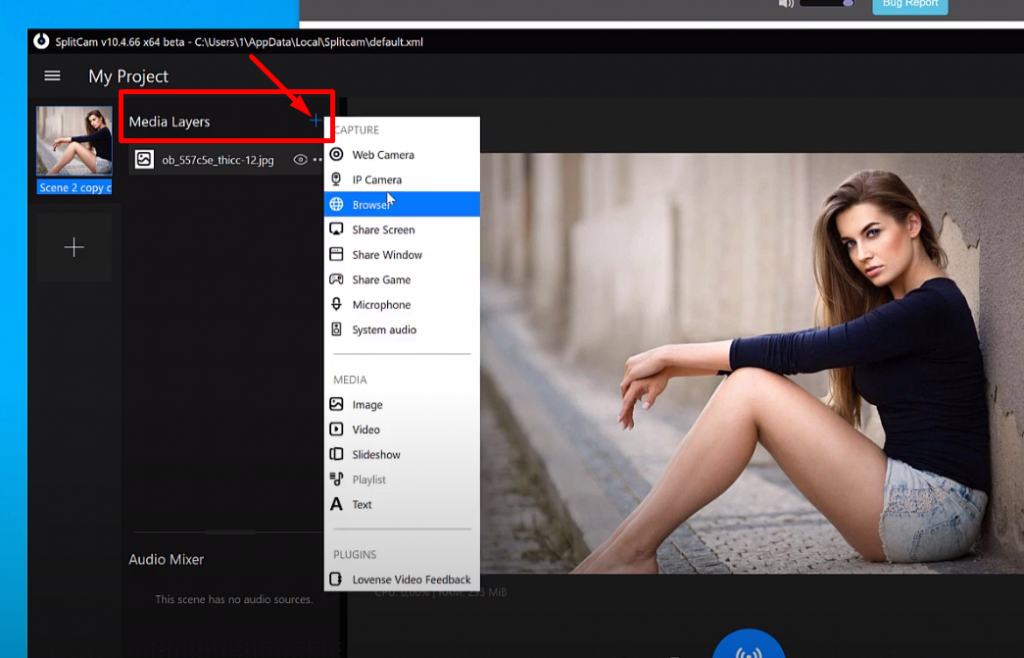
For example, lets add webcam, an image, and some text.
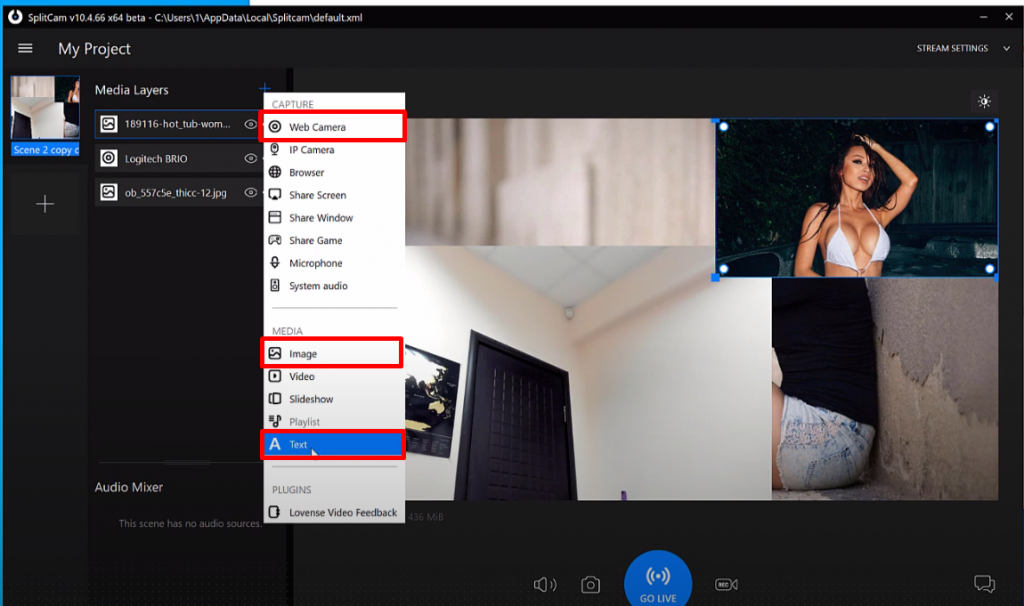
Other than that, you can also add different scenes and switch between them whenever you want, even during your stream.
Click on he + at the left.
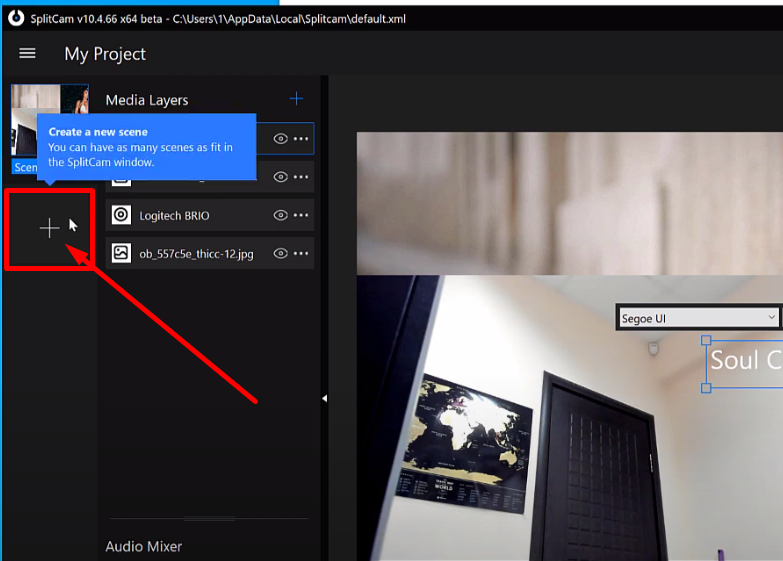
And set up your second scene.
Once your done setting everything up, all theres left to do is just click on GO LIVE.
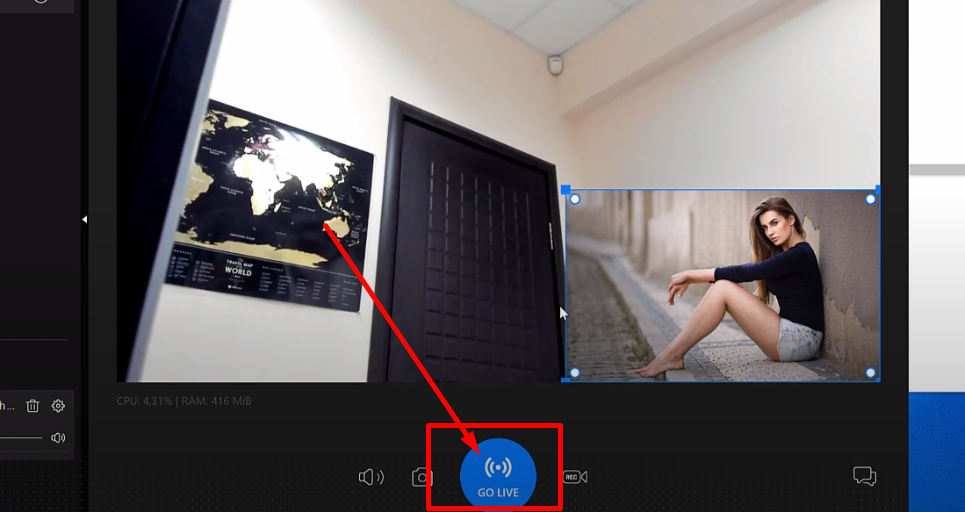
If the slider turns green, it means youre streaming successfully.