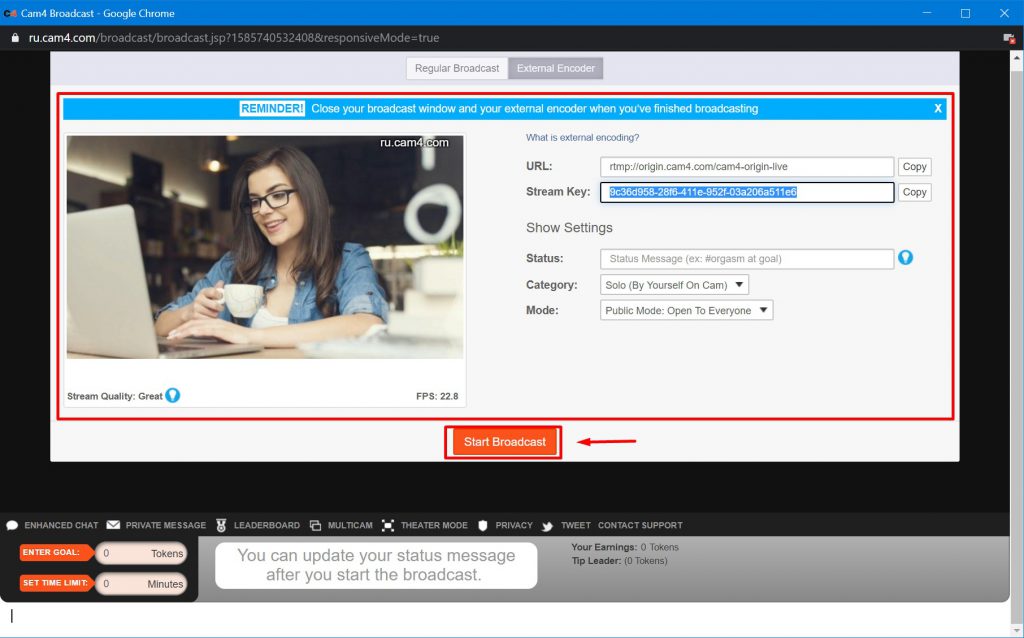How to add Cam4 stream
1. To broadcast on the platform Cam4, log on to your Cam4 account.
2. Find the “Broadcast” button at the top and click on it.
3. In the window that pops up, find the “Broadcast & Earn Money” button and click on it. If you’ve already set up your broadcast before, you can skip this and get right to the code.
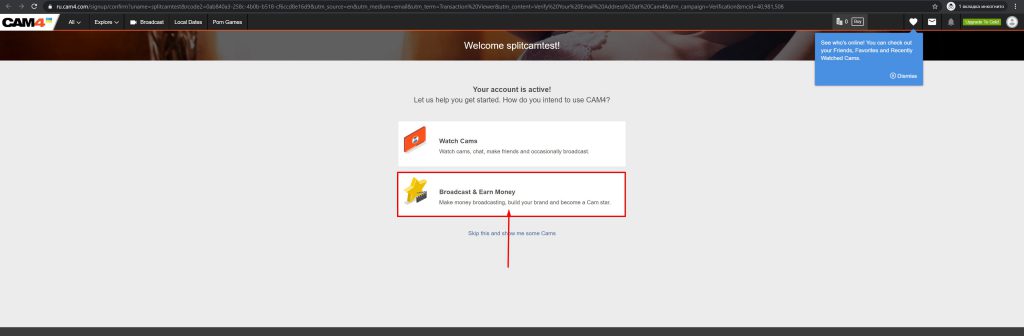
4. Fill in your date of birth, gender, country, language, and click “Next”.
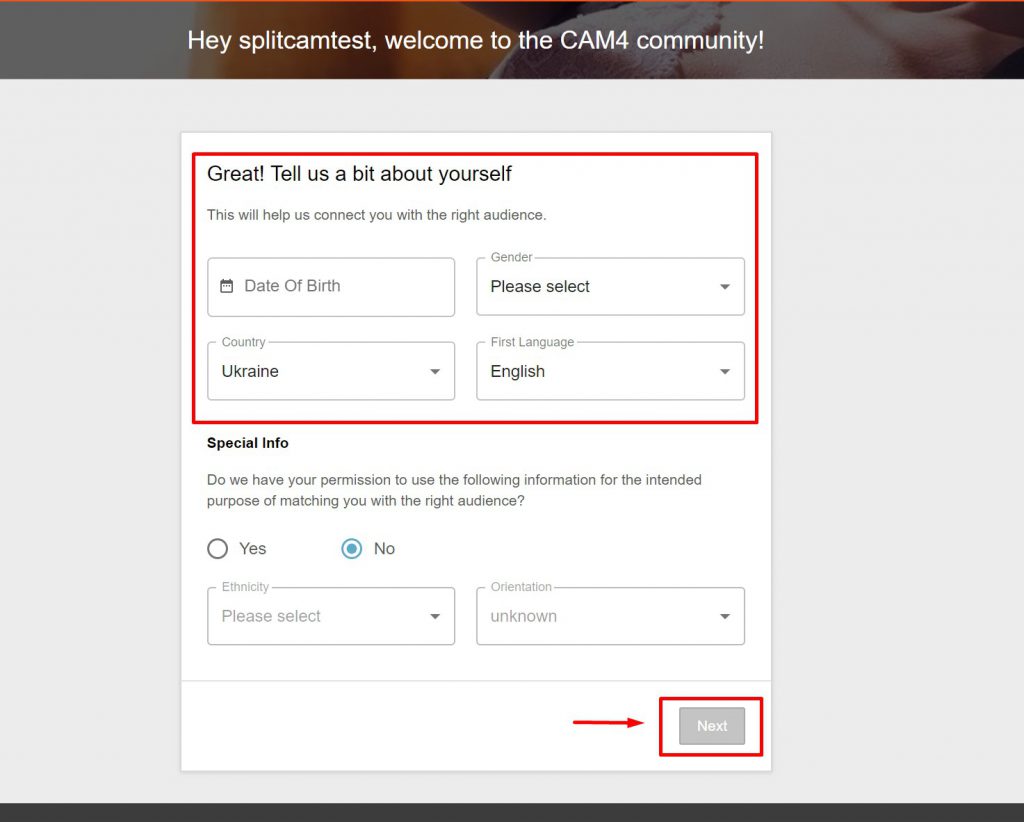
5. Here is where you can hide your broadcast in certain countries and regions. Click “Next”.

6. Click on “Start Broadcast” in the window that pops up.
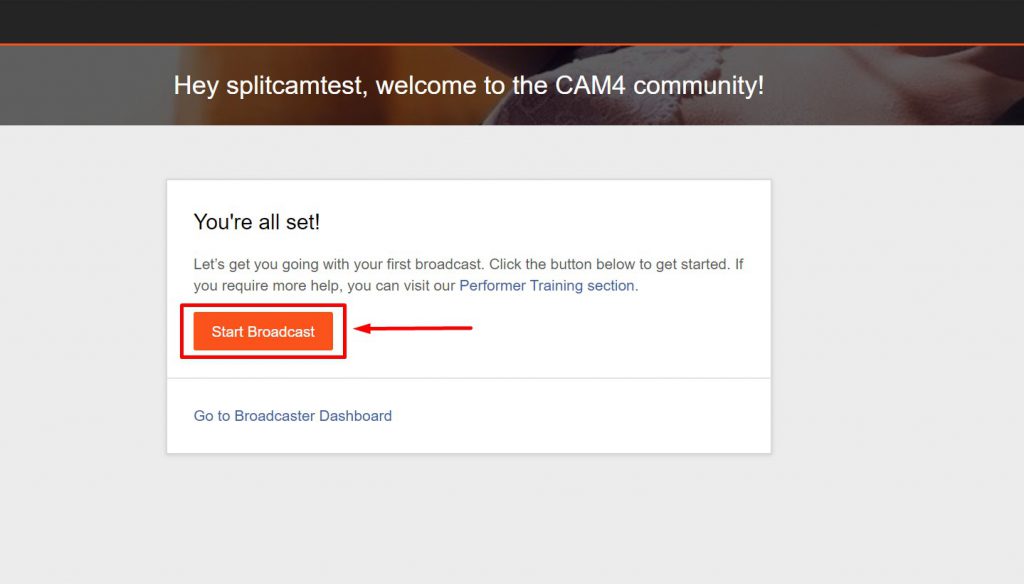
7. Click on the button “External Encoder” at the top.
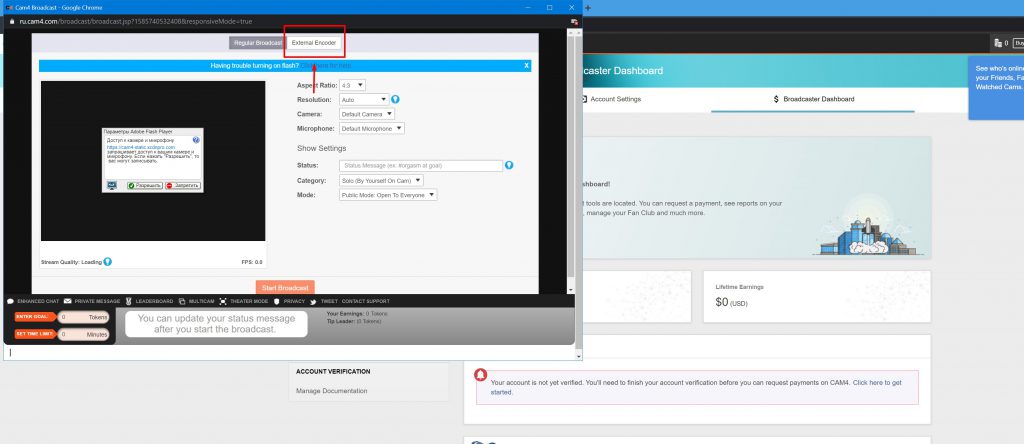
8. Find where it says “Get Stream Key”.
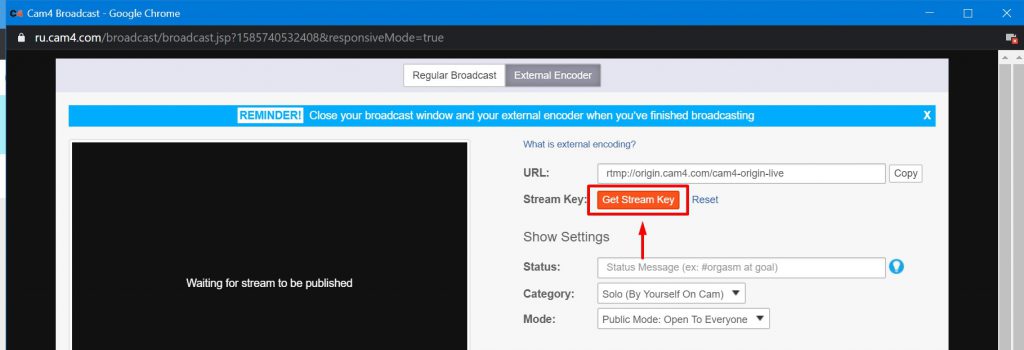
9. Copy the code that shows up using the button “Copy”.
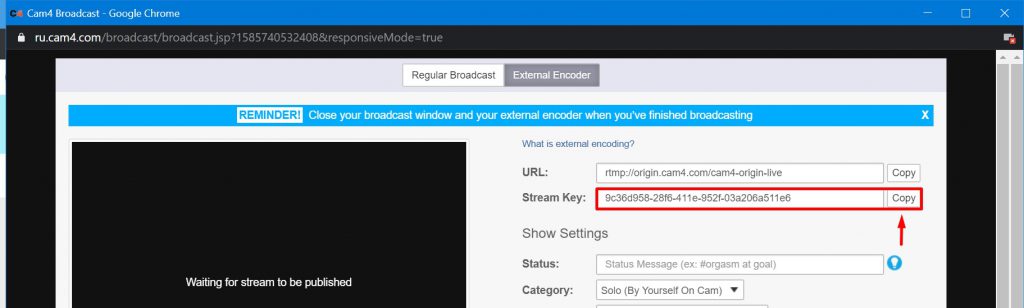
10. Next, open up SplitCam and click on “Stream Settings” in the top right corner of the screen.
In the menu that pops up, click on the blue button “Add Channel”.
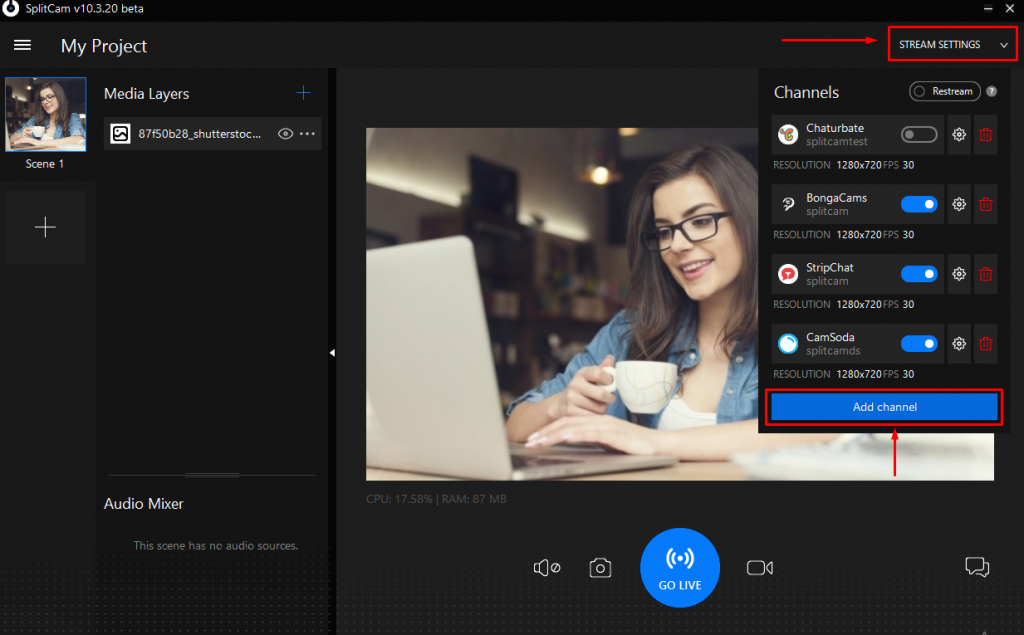
11. Choose Cam4 from the list and continue.
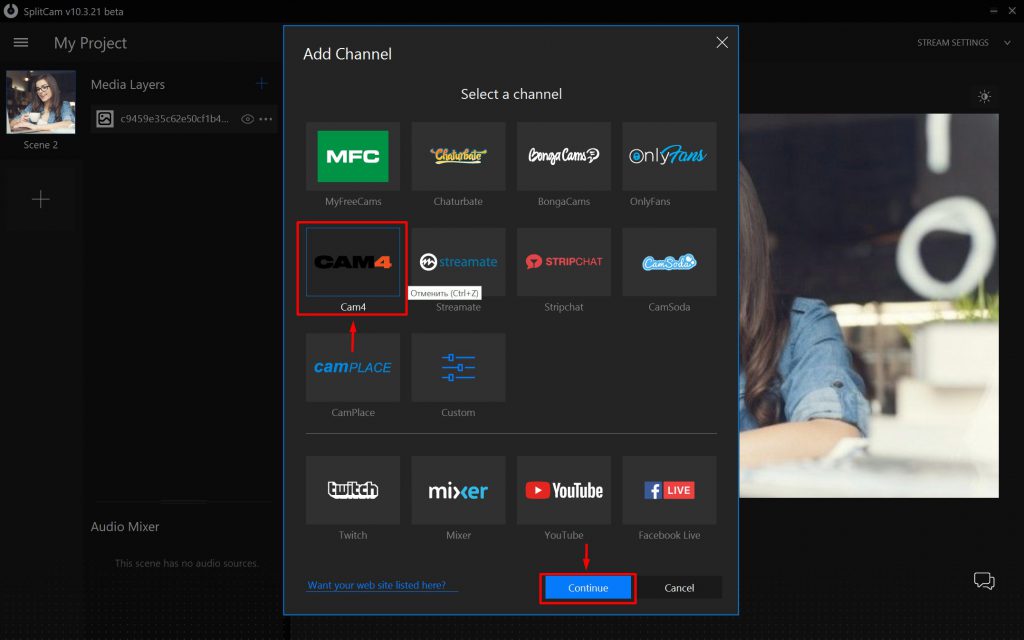
12. In the menu that pops up choose any title for the stream. Paste in the key you copied earlier from Cam4 where it says “Stream Key”.
Choose the recommended streaming settings by clicking on “Recommended Preset”, or set up the settings you want by yourself.
After setting your settings, save and close.
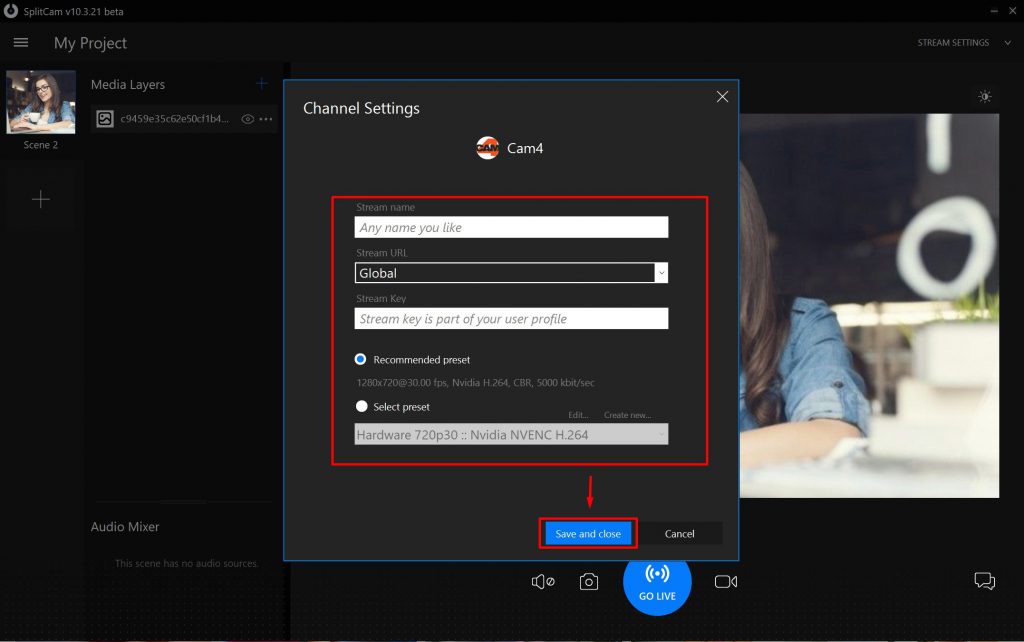
13. Now, the stream channel you chose will show up in the top right corner when you click on “Stream Settings”.
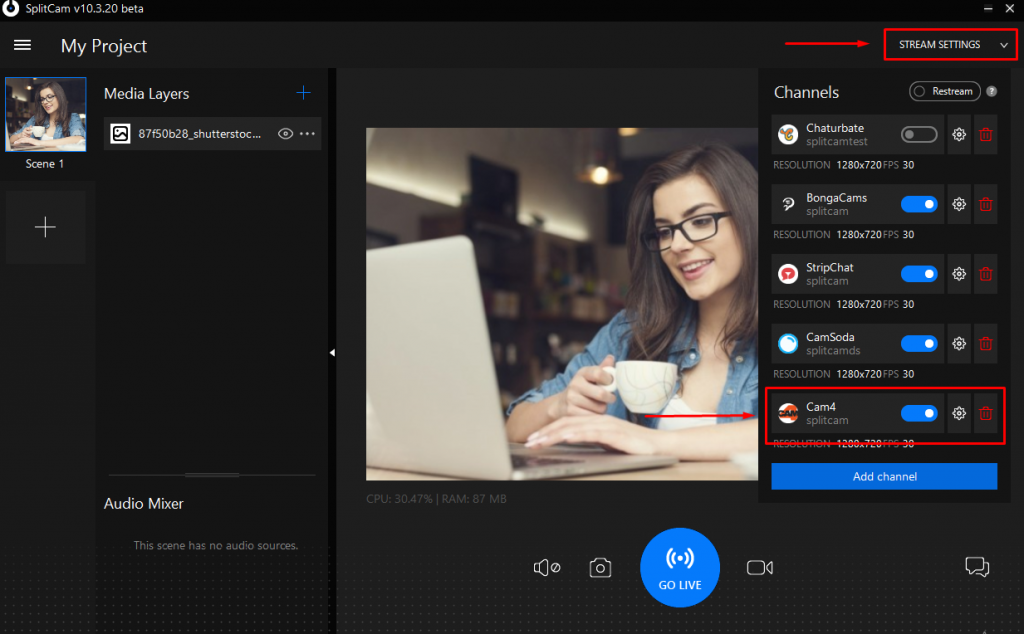
14. Now, the stream channel you chose will show up in the top right corner when you click on “Stream Settings”.
You can also change your stream settings and delete channels you add.
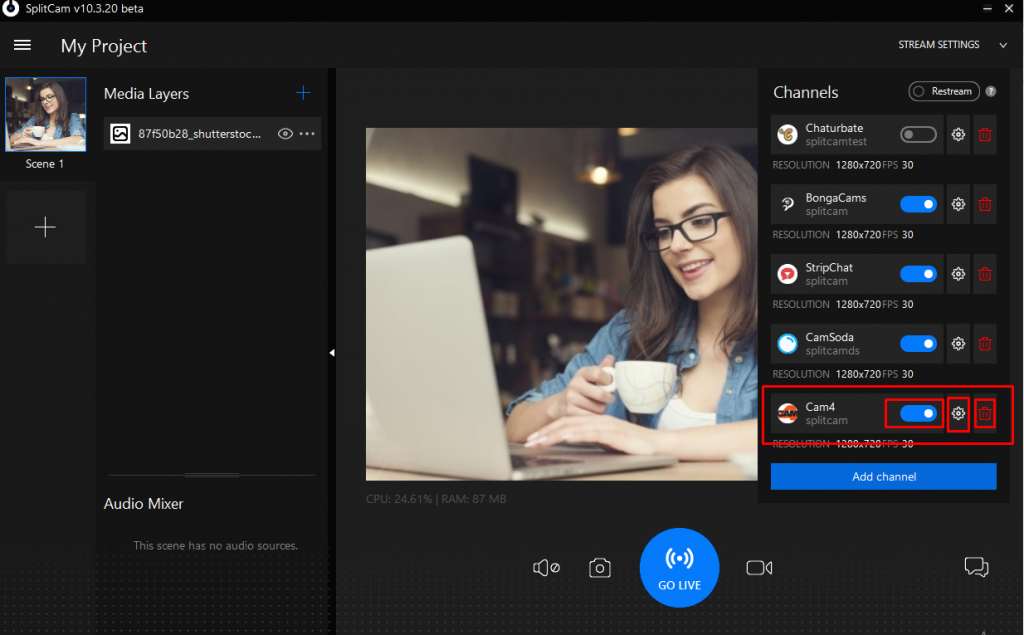
15. Now, by clicking on “Go Live” on the main screen, you’ll start broadcasting to Cam4.
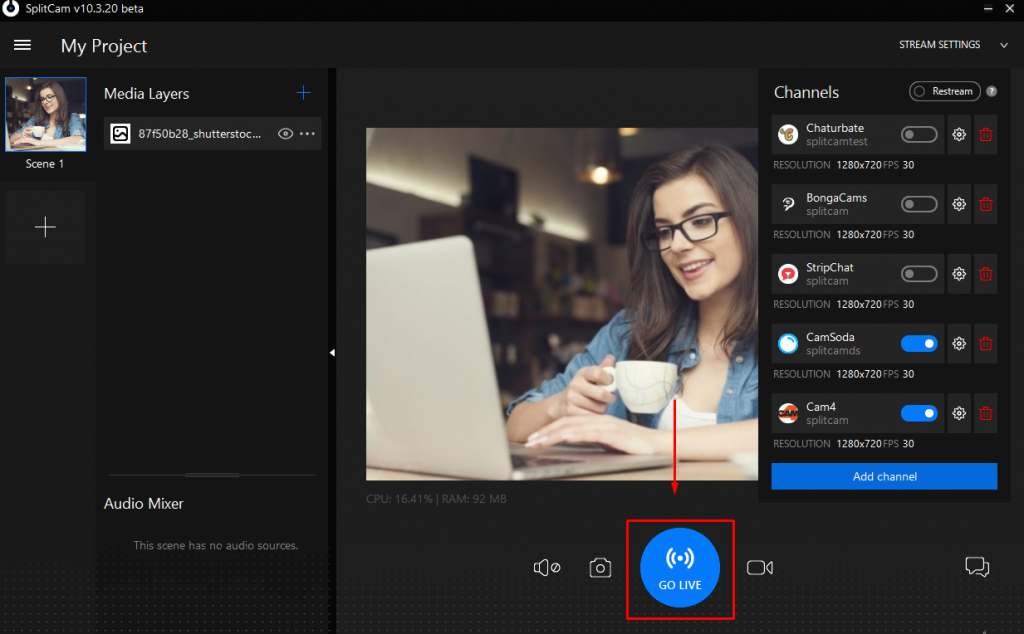
You can check on how your broadcast is going by clicking on “Stream Settings”. If the slider is green, you’re streaming successfully
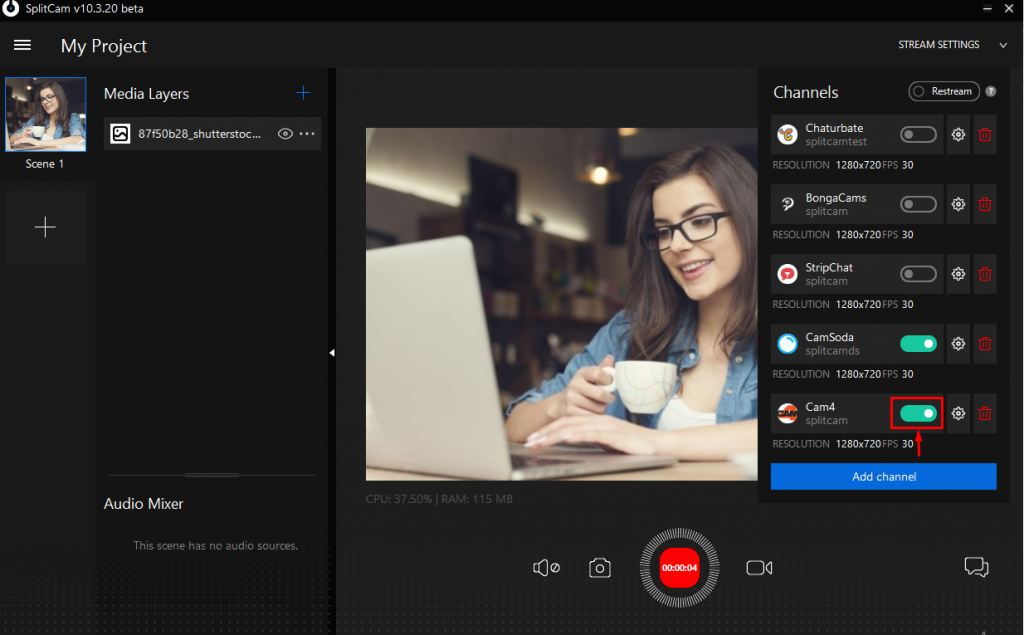
Let’s check on our stream on Cam4. Go back to the site. You see here that everything is set up right. Now we can start broadcasting by clicking on “Start Broadcast”.