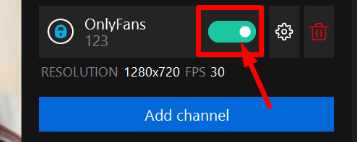How to stream on OnlyFans
First, log in to OnlyFans using your username and password
Next, click on your profile and go to the settings
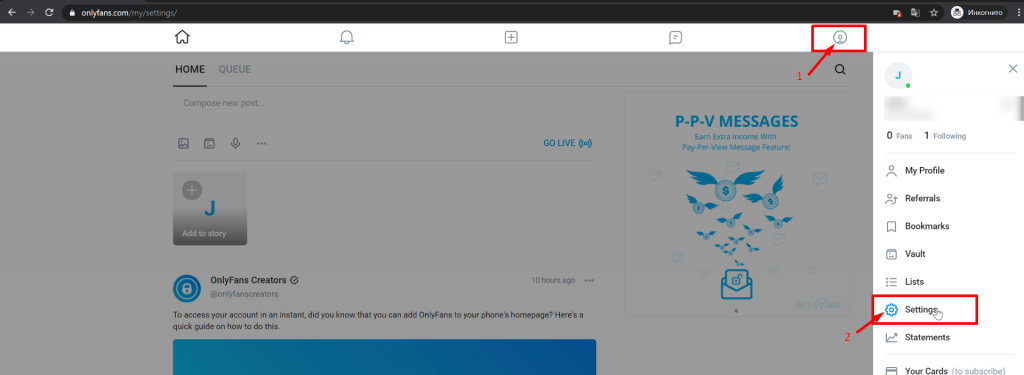
In the window that opens, click on Other
Copy the stream key where it says Obs Key

Afterwards, open up SplitCam and click on Stream Settings in the top right corner
In the menu that opens, click on Add Channel
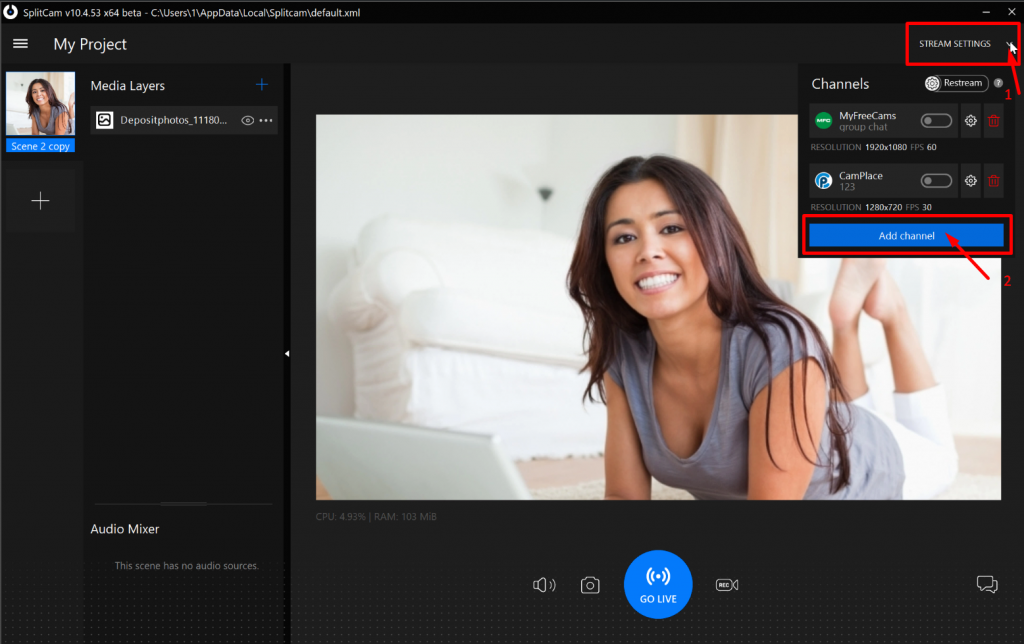
Then choose OnlyFans and click Continue
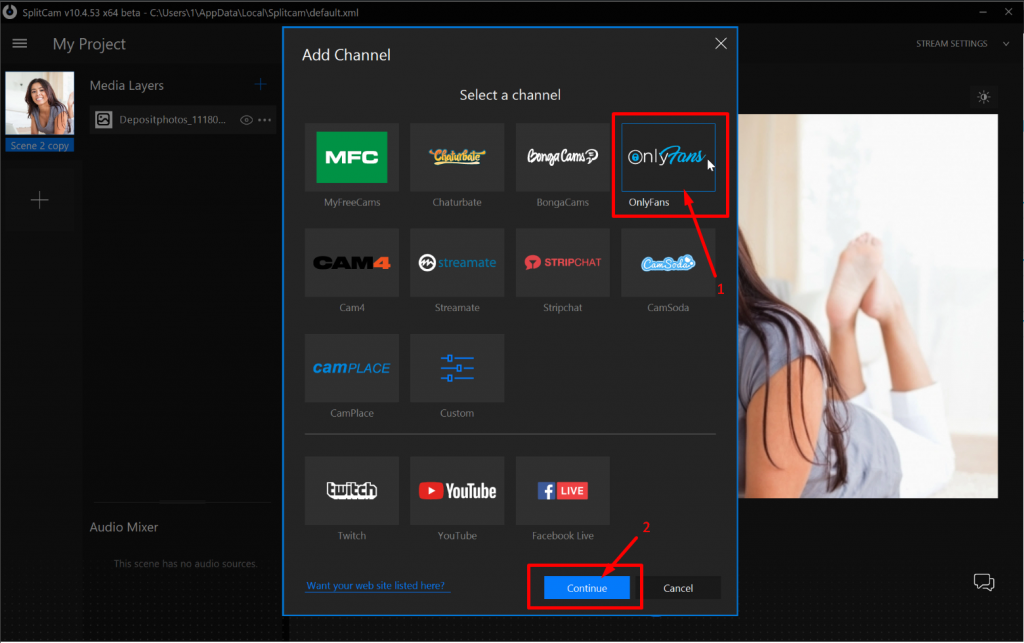
Choose any name for your stream. Paste in the stream key you copied earlier
Then choose the recommended stream settings, or set them up manually
We also recommend for the resolution of your webcam and the stream settings to be the same. For example, if your webcams resolution is 1280×720, the resolution in your settings should be the same
After setting up everything you need, save and close
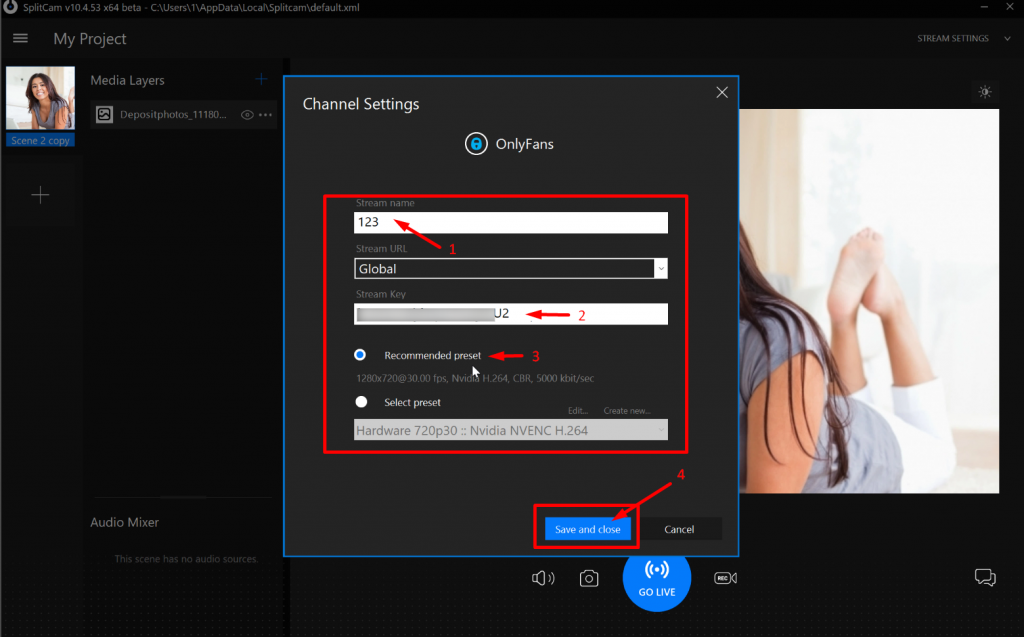
Now you can see OnlyFans in the channel list below.
To start your stream, now you just have to click GO LIVE
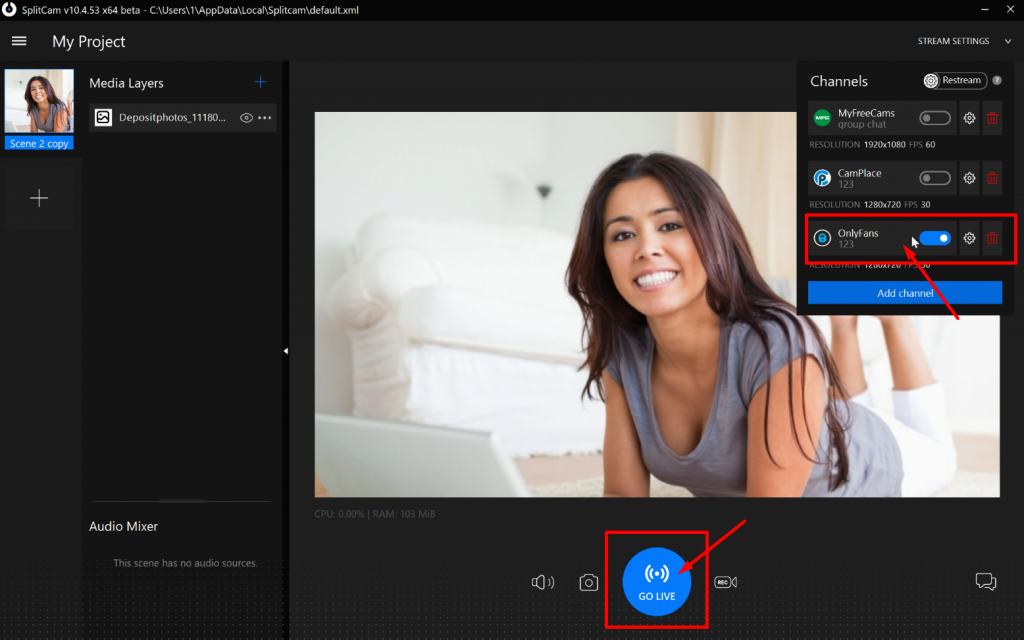
If the slider turns green, youre streaming successfully