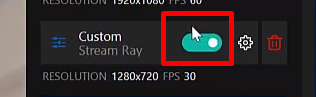How to stream on StreamRay
First log in to StreamRay using your username and password and go to Broadcast now.
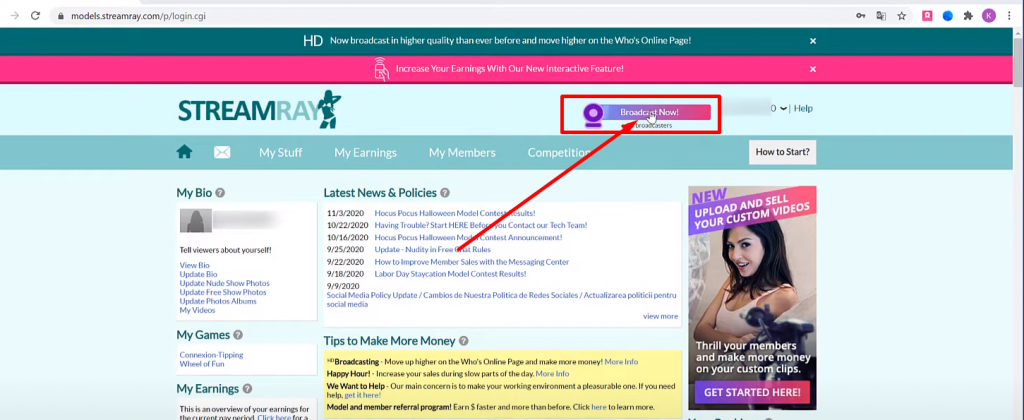
And click again on Broadcast Now.
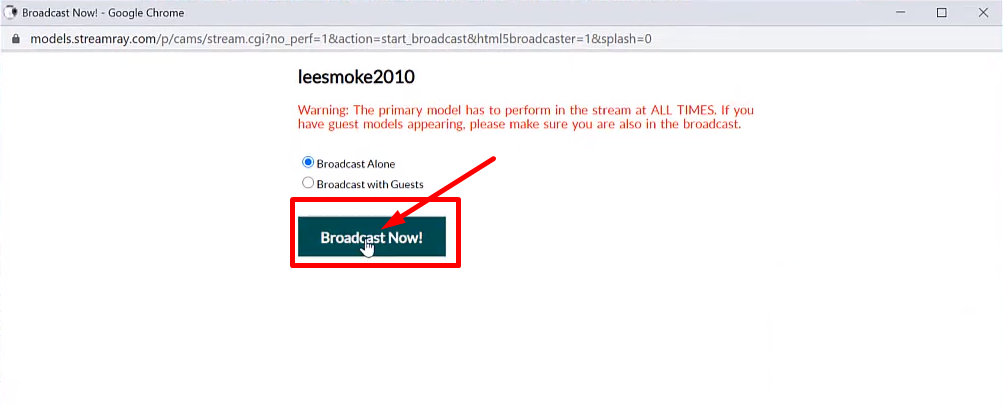
In the menu that opens up, go to Other.
And choose OBS Broadcaster.
Afterwards, Save and Close.
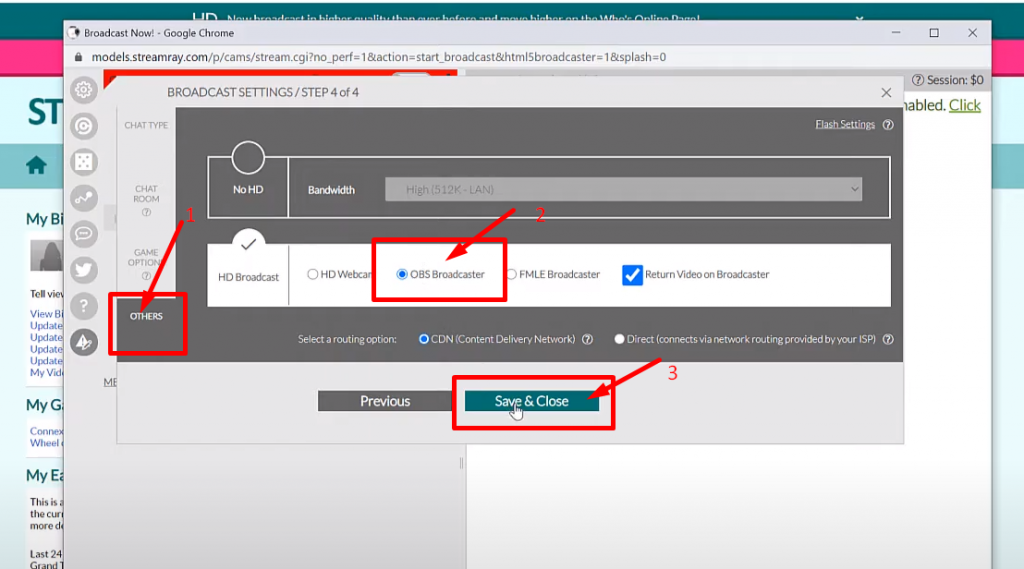
Now in the chat you’ll see the stream URL.
Find it and copy it.
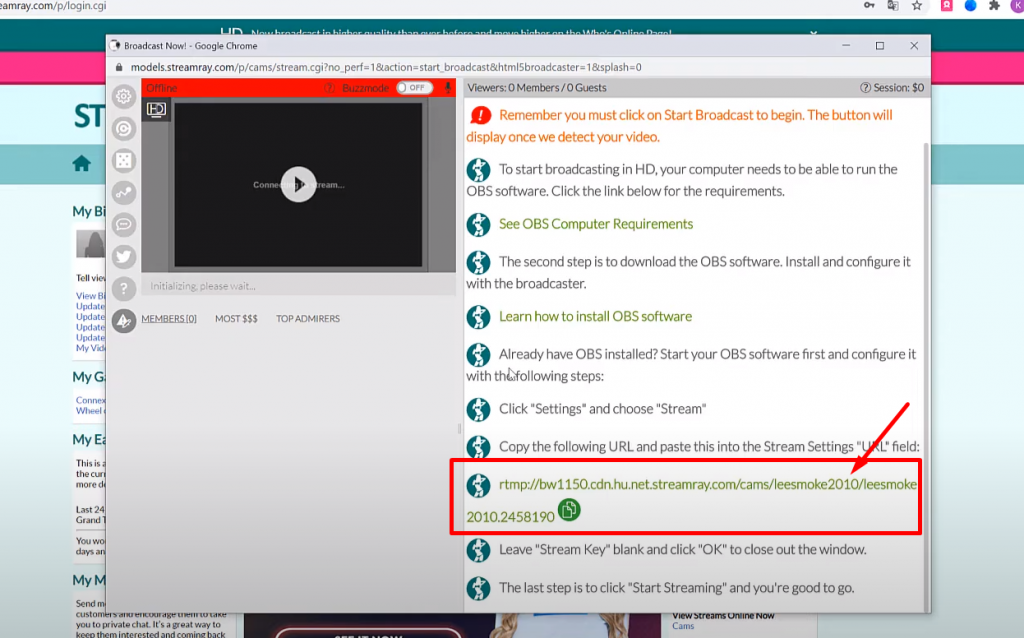
Now open up SplitCam and set up your scene, this is what you’ll be streaming on Stream Ray.
Click on Media Layers + and choose what you want to add.
For example lets add webcam, image and some text.
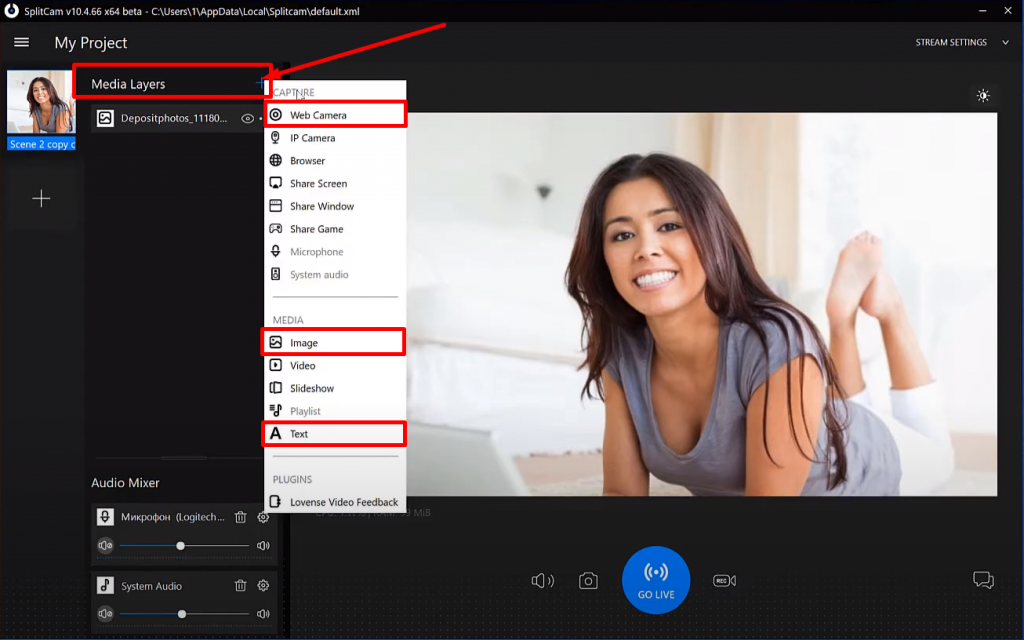
You can also add several different scenes and switch between them, even during your stream.
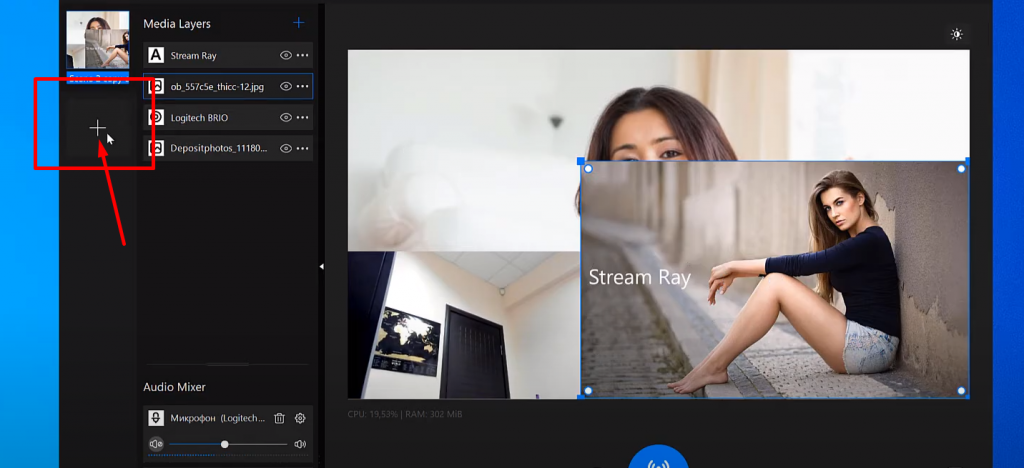
Lets make a second scene and add soemthing to it.
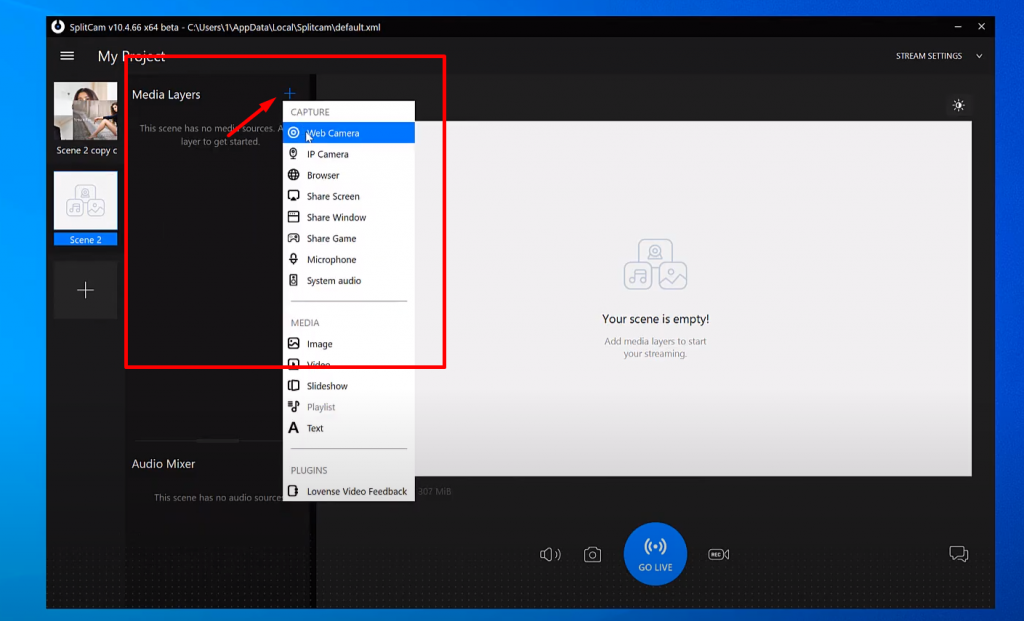
Now we need to click on Stream Settings in the top right corner and choose Add Channel.
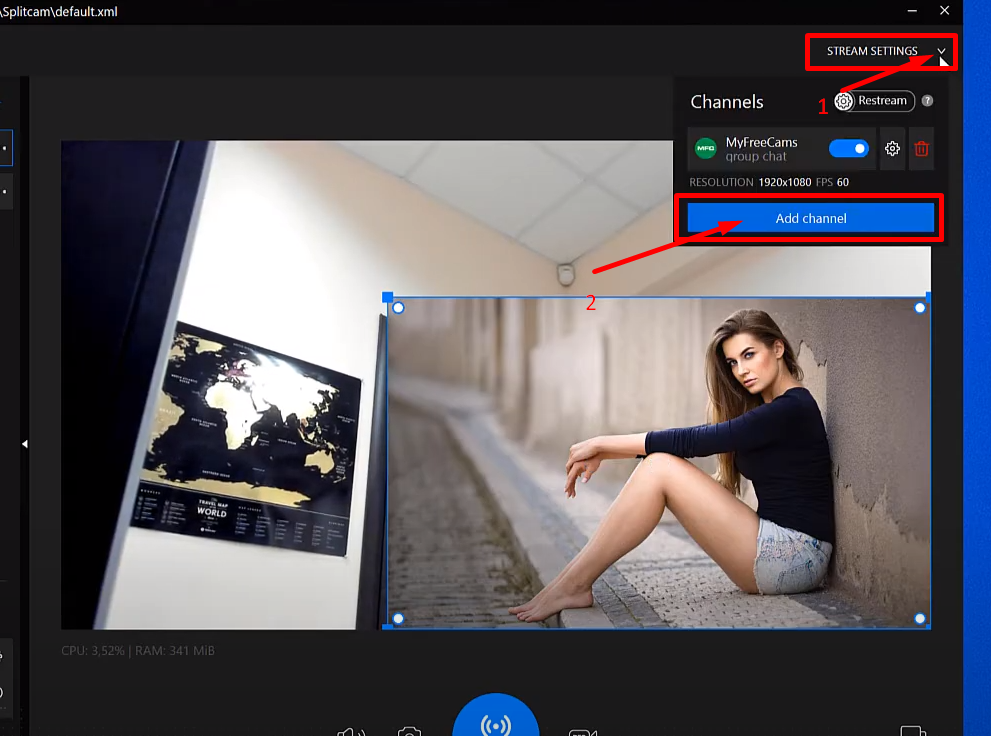
Then click Custom and click Continue.
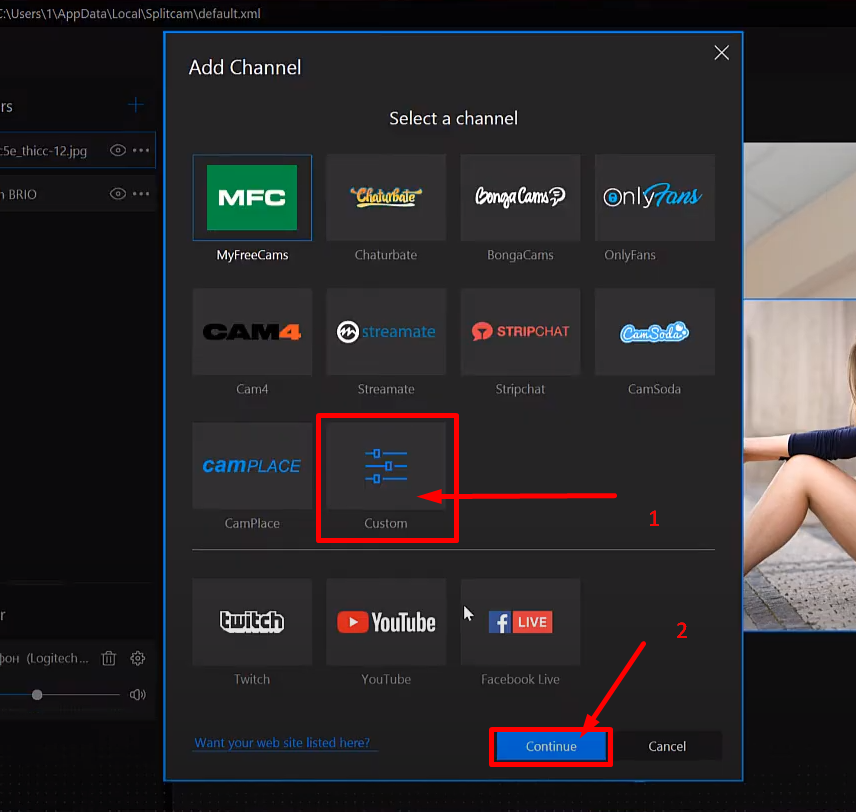
Choose any name for your stream where it says Stream Name.
Next copy the RTMP link from StreamRay.
And paste it into SplitCam where it says Stream URL.
Leave Stream Key empty.
Next choose the recommended stream settings or set them up yourself.
When youre done setting everything up, Save and close.
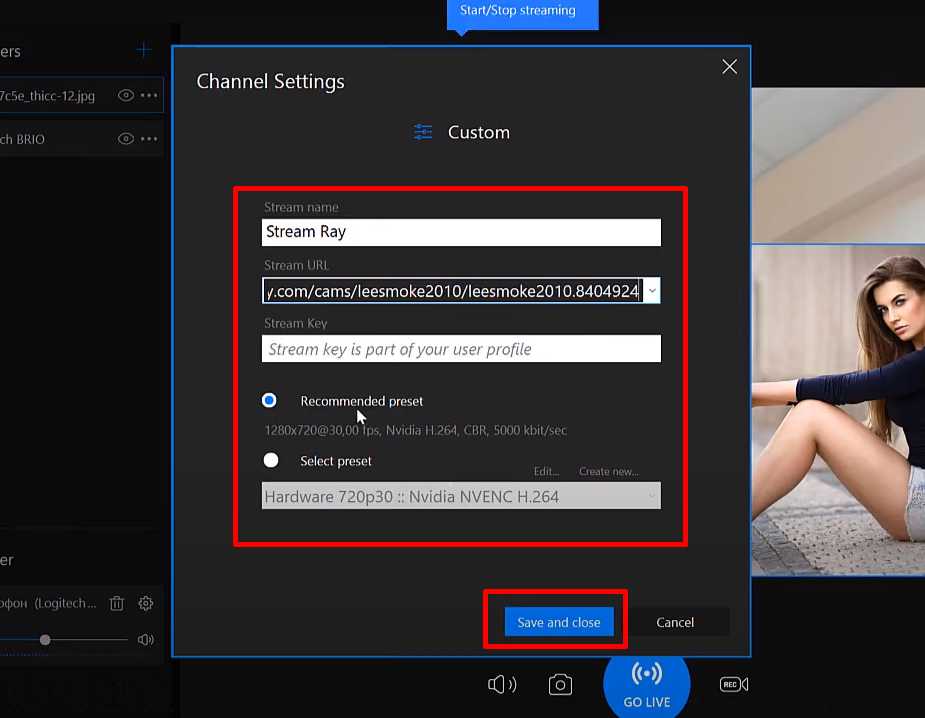
Now our channel is showing in the top right corner when we click on stream settings.
We can see its name, turn it on and off, change the settings, and even delete the channel.
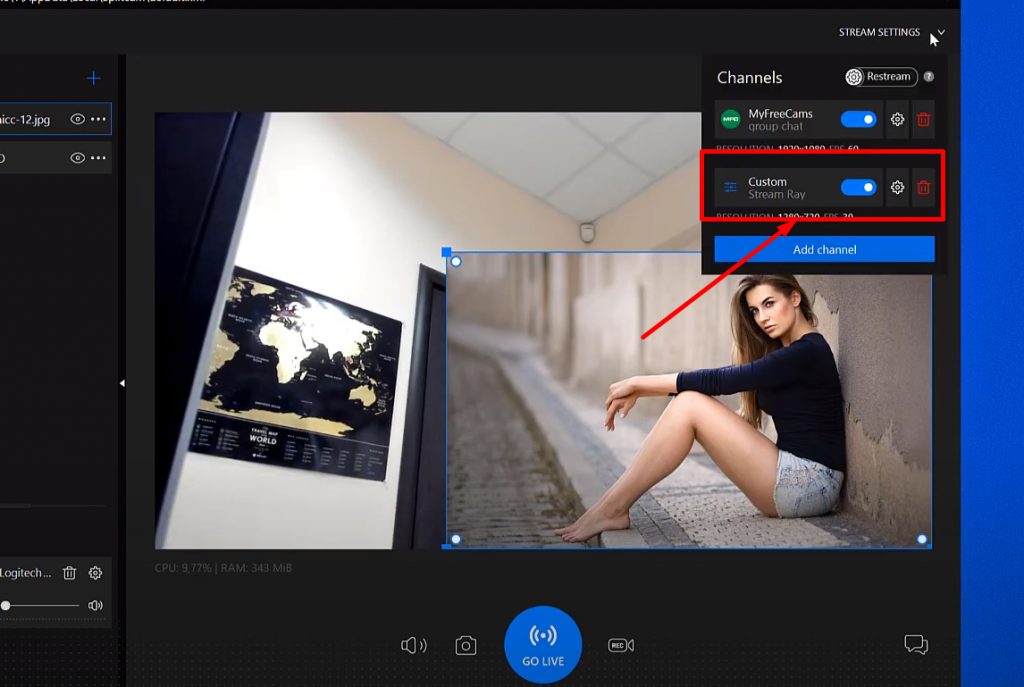
To start streaming, all you have to do is click on Go Live.
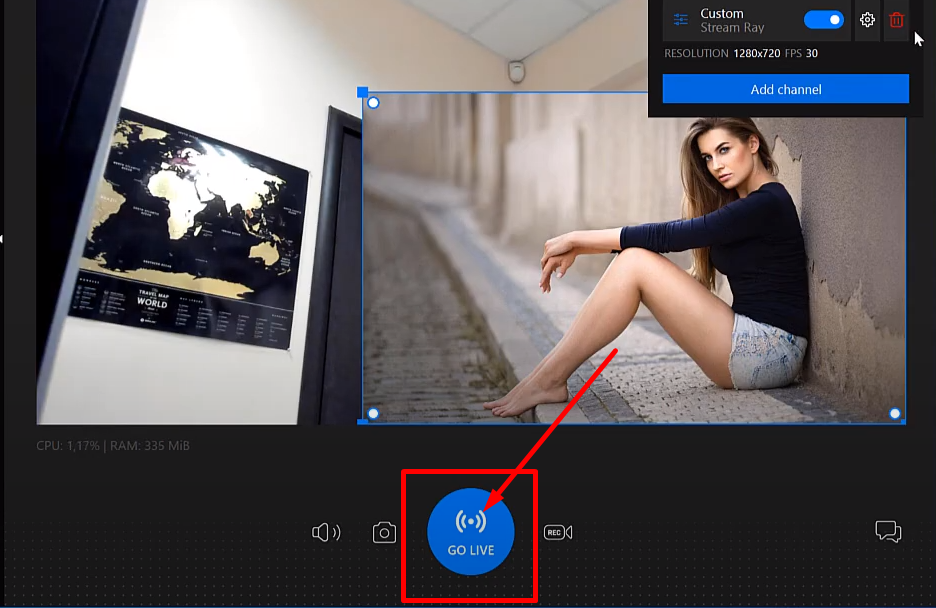
If your slider is green, youre streaming successfully.