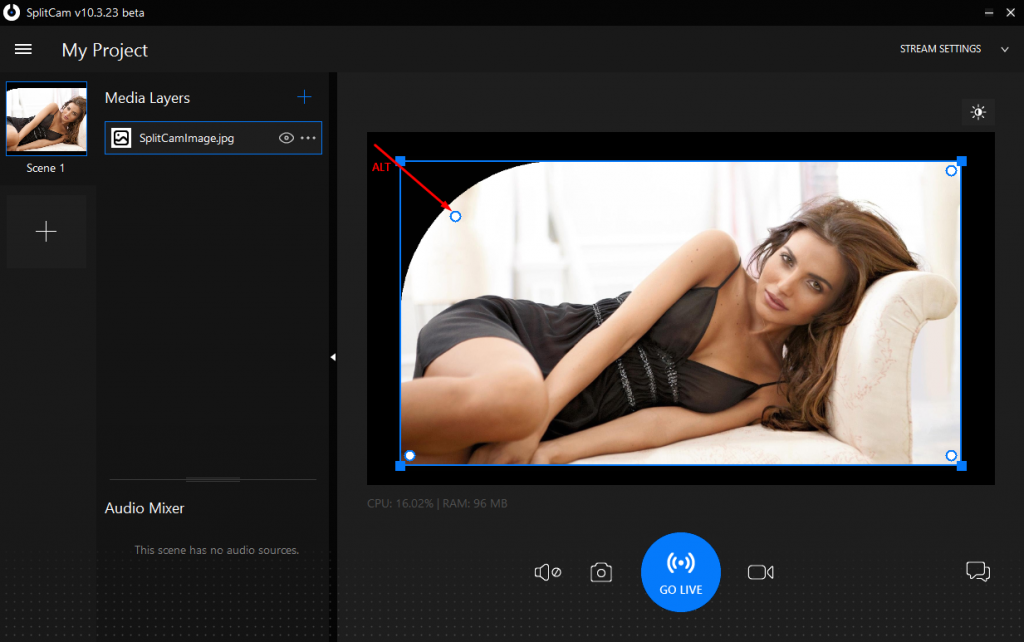How to add Image to broadcast
To add gif, jpg, png, webp and other images to your broadcast through SplitCam, click on “Media Layers +”.
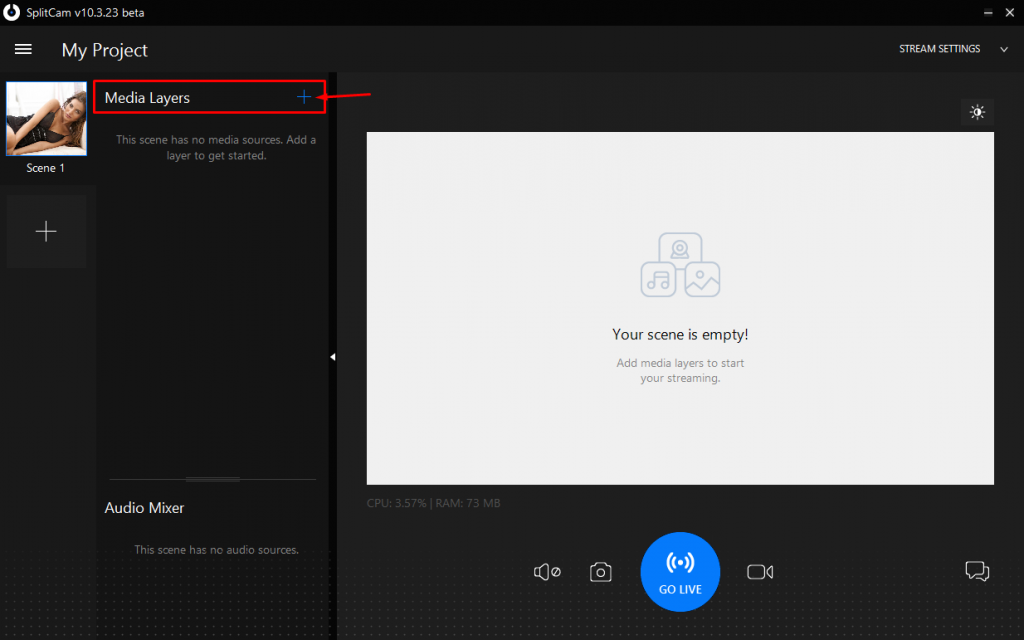
In the menu that opens up, find and click on where it says “Image”.
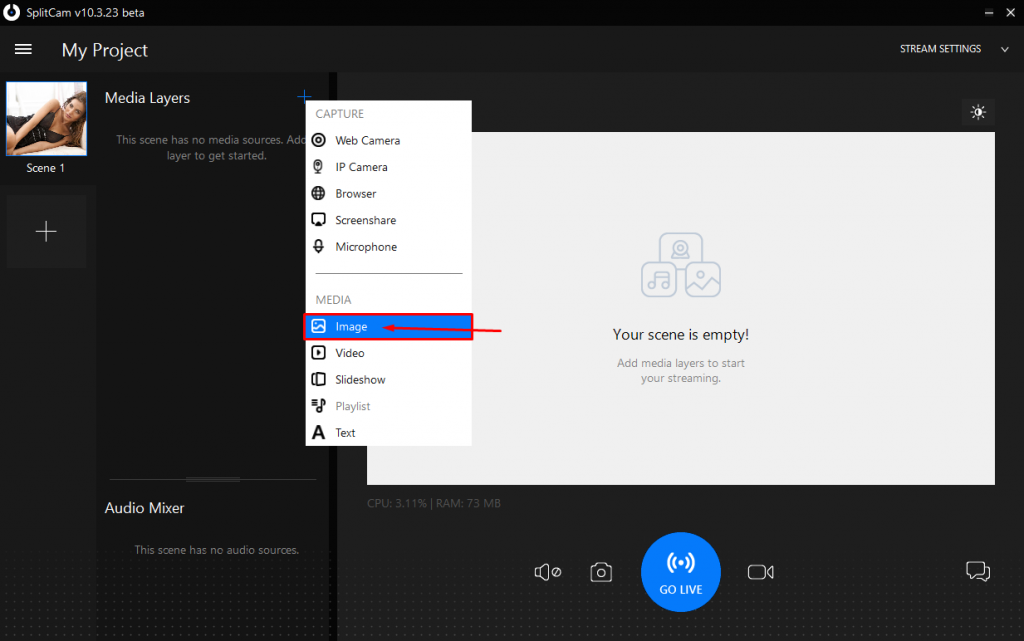
Next, find where you saved the image you need and open it.
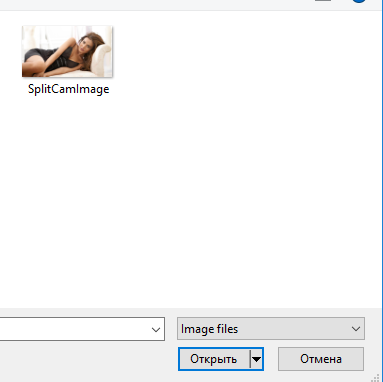
After you add the image, it will show up in the list and up top. To hide your image on your broadcast, click on the eyes icon next to the title.
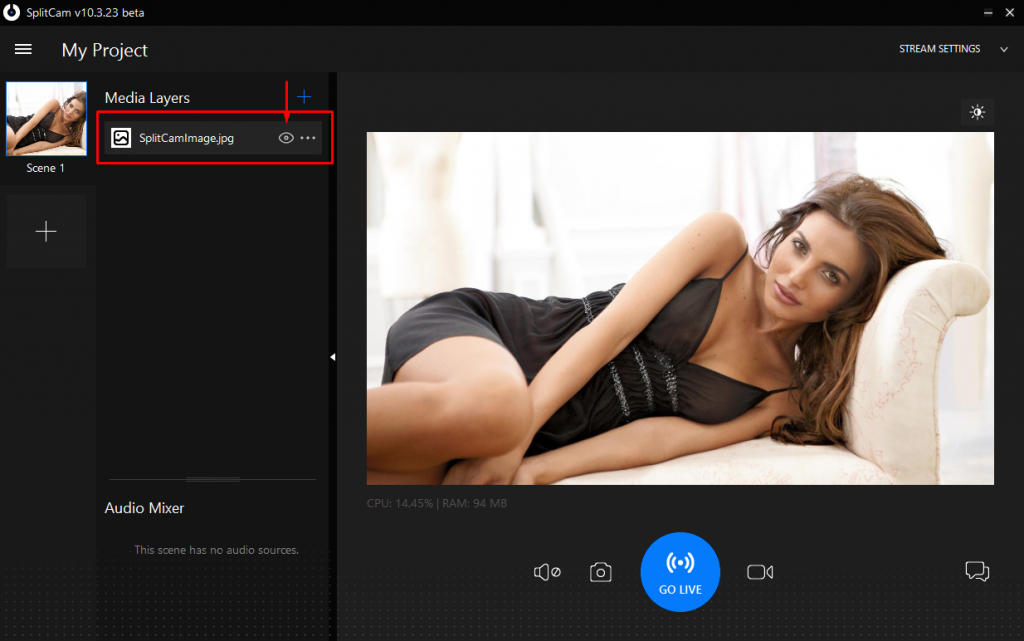
To edit, click the three dots on the right.
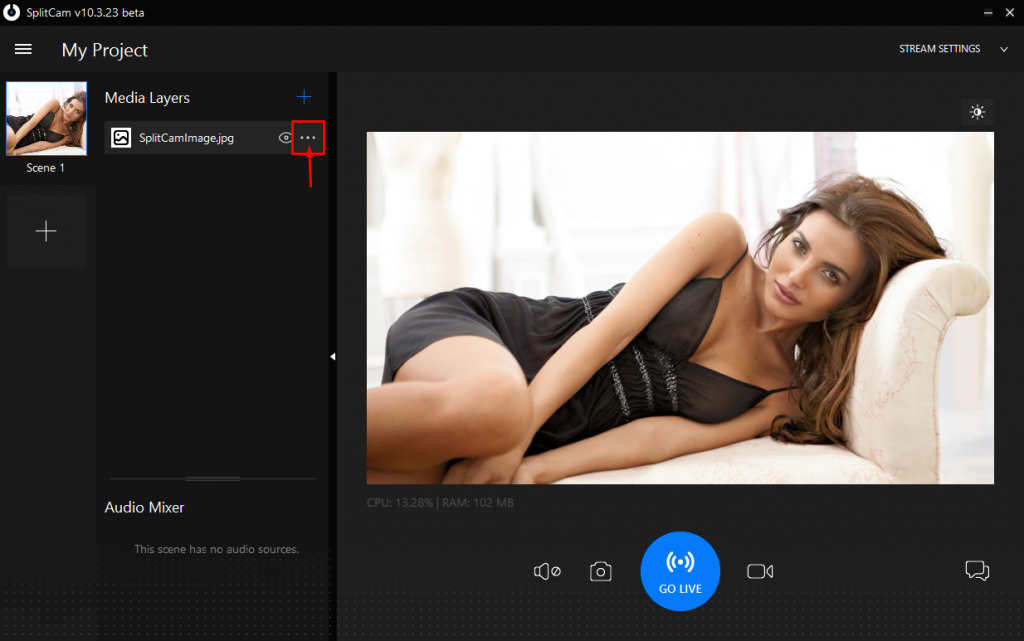
In the editing menu you can delete the image, flip it, mirror it, move it around the screen, and choose whether it’s under or above another layer.
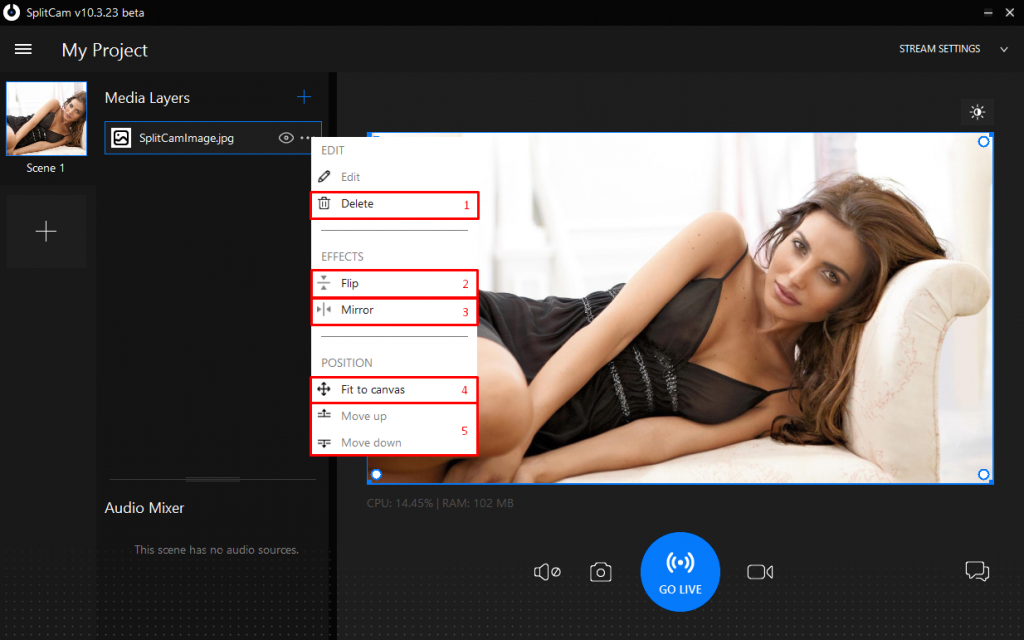
To change the size of your image, use the sliders on the corners.
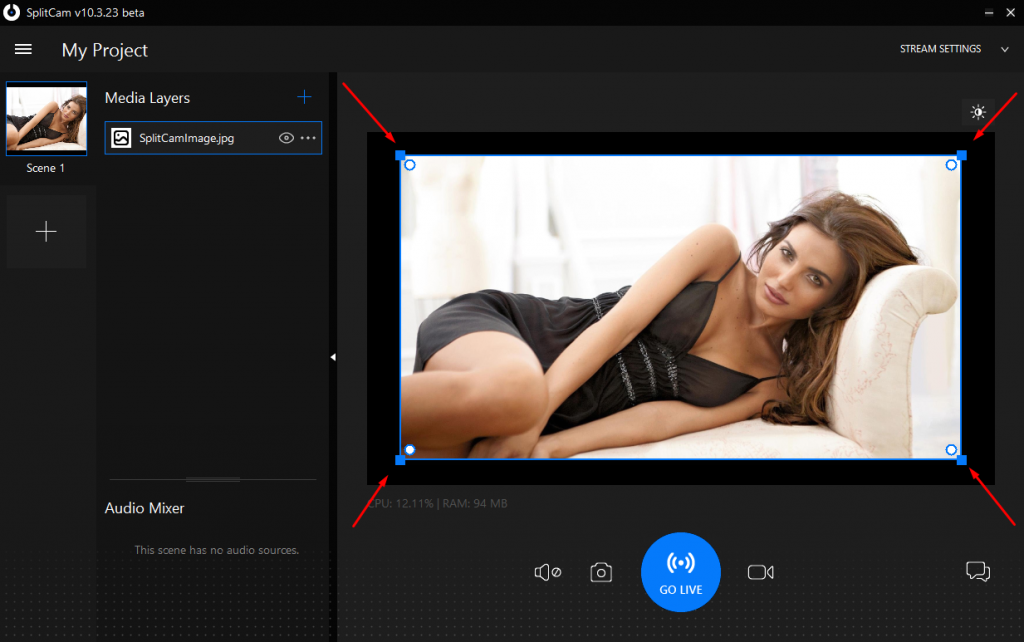
You can make the corners round as well.
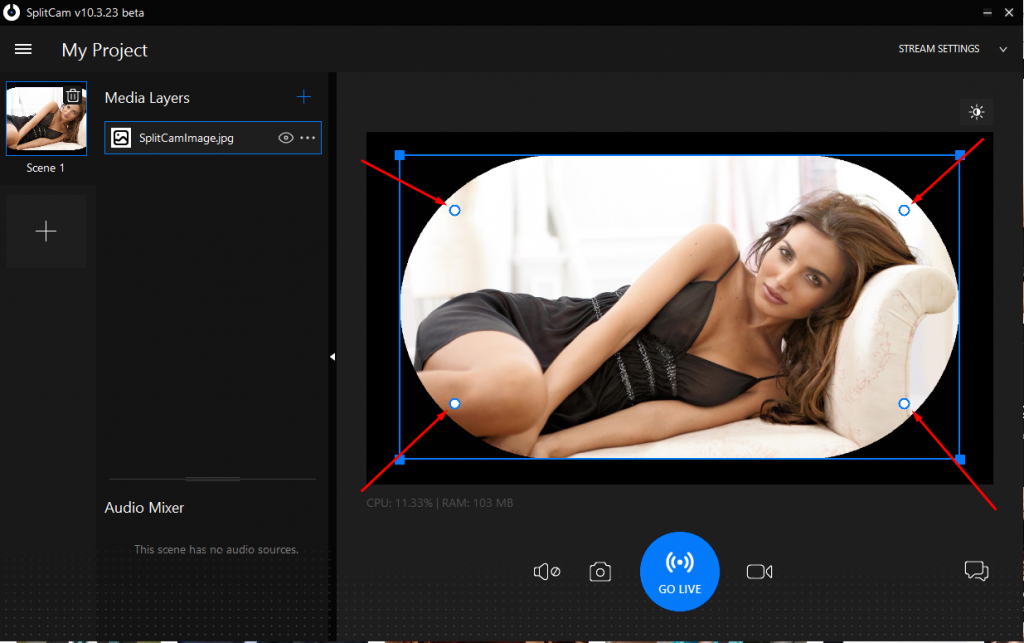
If you hold ALT while clicking a corner, you’ll be able to use just that corner.