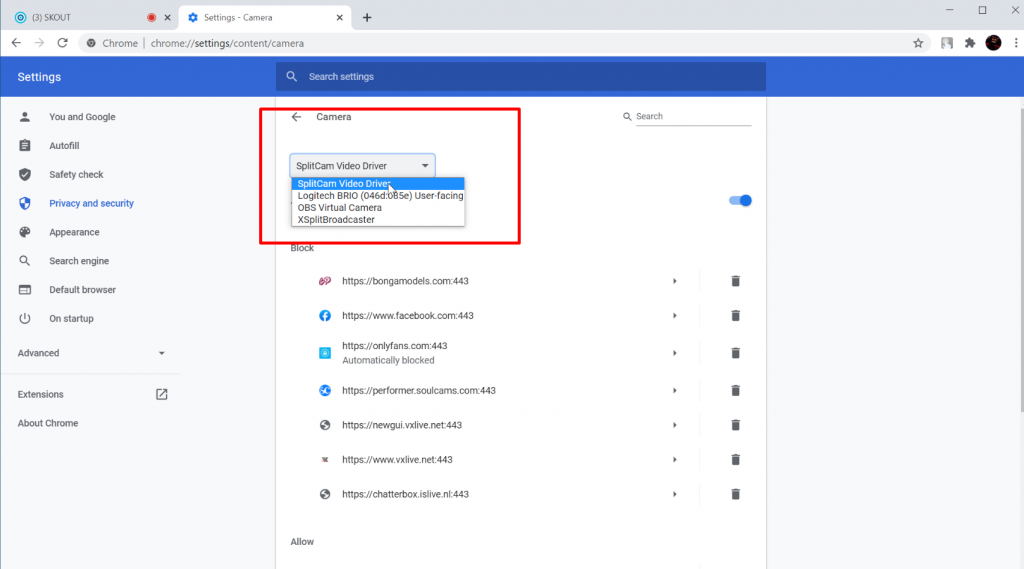10
Mar
How to stream to Skout with a virtual camera

First, go to SplitCam and set up our scene.
Click on Media Layers + and fill the scene with content.
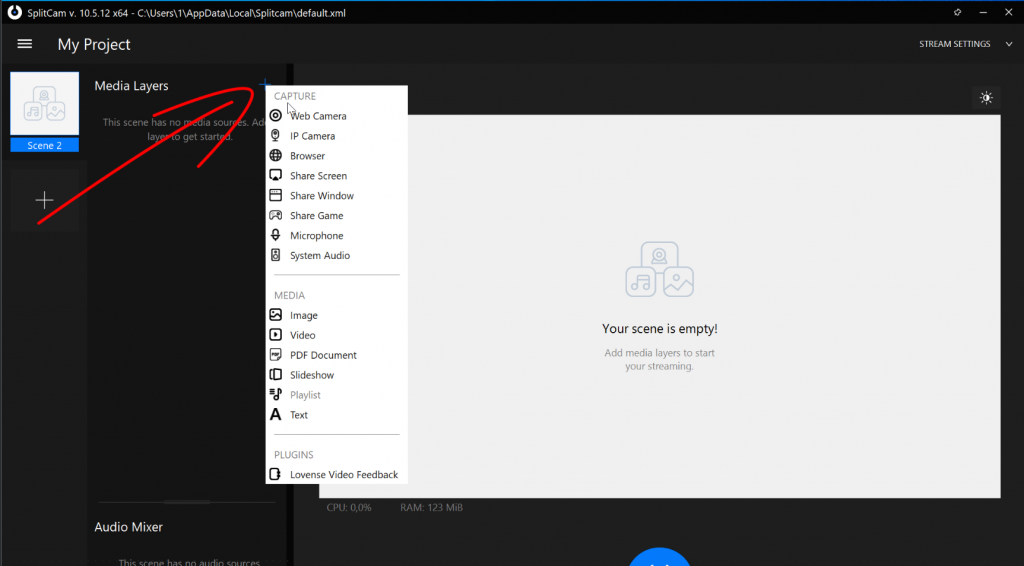
You can create multiple scenes and switch between them at any time. Even during the broadcast.
Now go to the Skout website.
Click on the Live button.
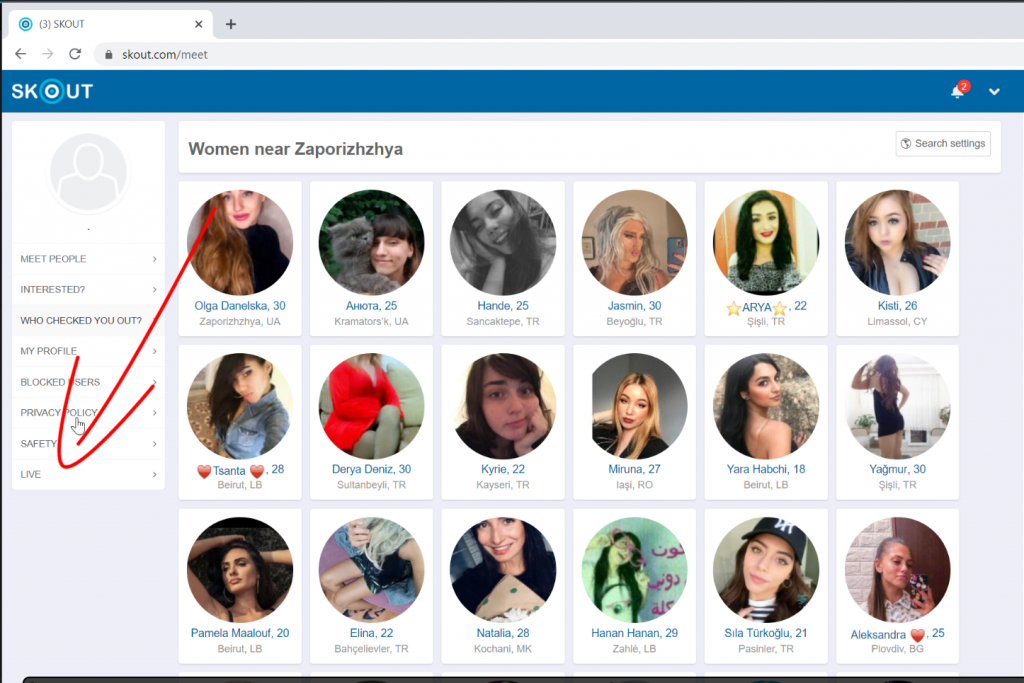
And click on the blue GO LIVE!
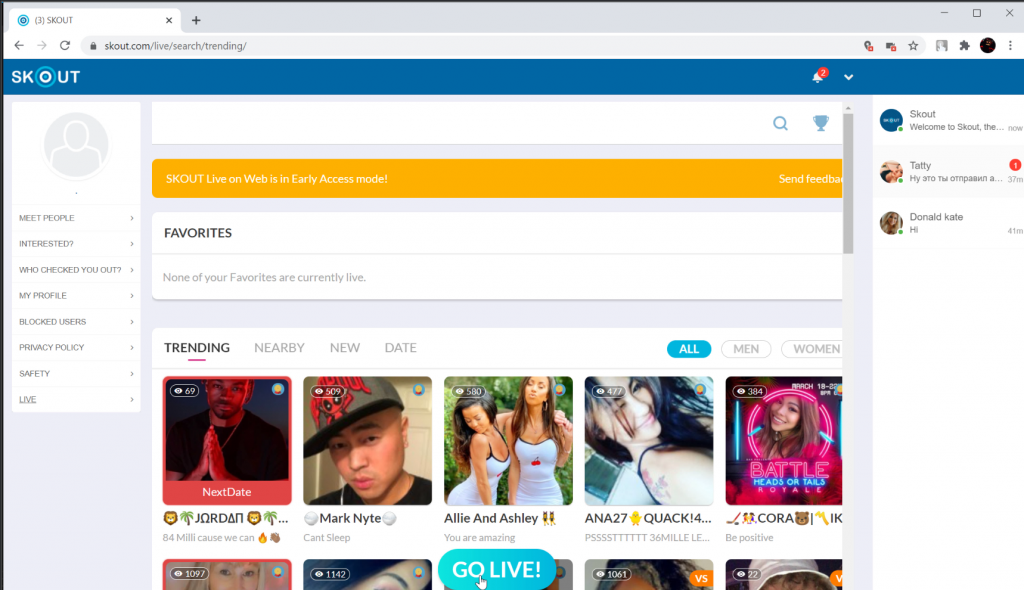
Next, we allow the site to access the microphone and camera.
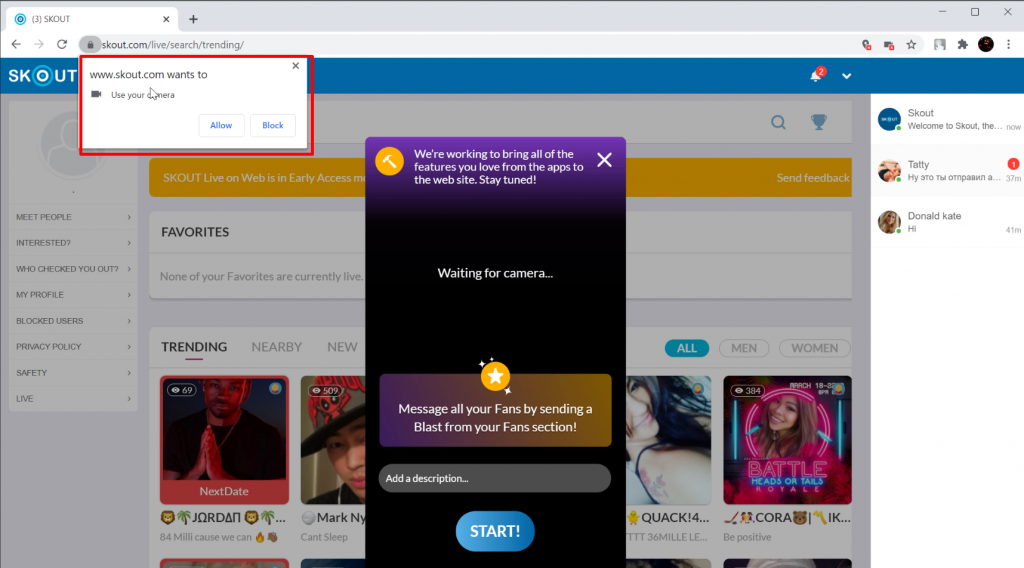
And as you can see, your scene is being streamed to the Skout website.
If this did not happen, go to the camera and microphone settings in the browser.
And choose SplitCam Video Driver as a webcam, as well as SplitCam Audio Mixer as a microphone.