25
Mar
SplitCam Zoom feature review
If you need send only part of your webcam video then SplitCam Zoom feature for you. For understanding how SplitCam Zoom feature works please follow next instructions.
1. Run SplitCam

2. Click in video area to activate Zoom feature.
3. Press NumPad + several times or scroll mouse wheel forward to Zoom In your video.
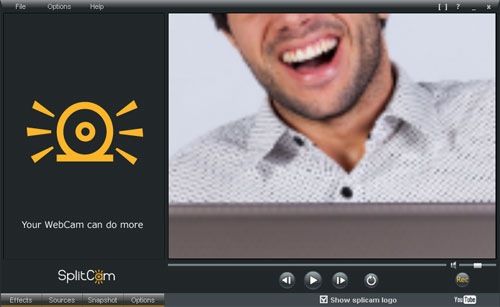
4. Press NumPad – several times or scroll mouse wheel backward to Zoom In your video.
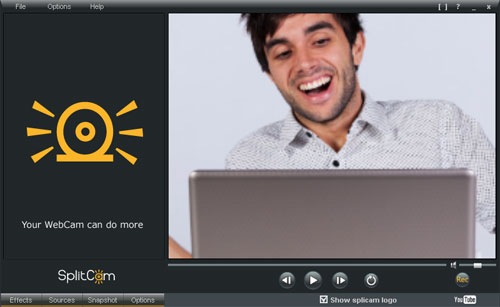
5. Press Arrow left <- key several times
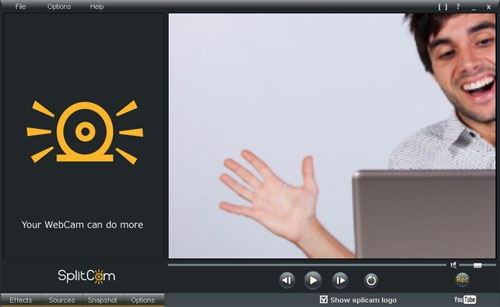
6. Press Arrow right -> key several times.
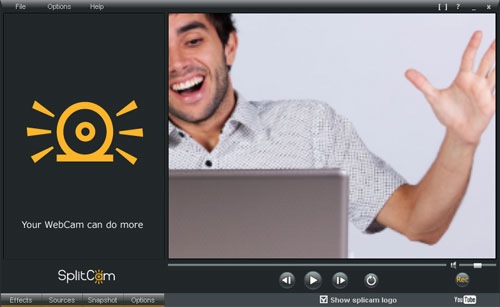
Arrow up and Arrow down keys work in a same way as Arrow left and Arrow right.
Also you can move selected area with mouse holding left button.
7. Double click on video area. Video will become initial size.
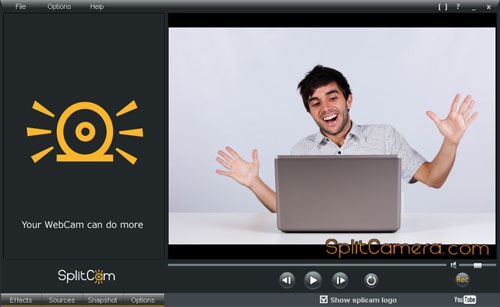
Enjoy!