HD video and other resolutions in SplitCam
If you want to stream your webcam video in high resolution SplitCam can help you with this! For this please open options window in SplitCam and select needed resolution:
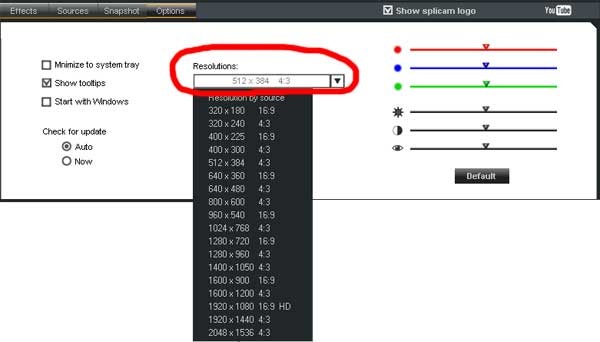
Supported resolutions list:
- 320×180 – 16:9
- 320×240 – 4:3
- 400×225 – 16:9
- 400×300 – 4:3
- 512×384 – 4:3
- 640×360 – 16:9
- 640×480 – 4:3
- 800×600 – 4:3
- 960×540 – 16:9
- 1024×768 – 4:3
- 1280×720 – 16:9
- 1280×960 – 4:3
- 1400×1050 – 4:3
- 1600×900 – 16:9
- 1600×1200 – 4:3
- 1920×1080 – 16:9 HD
- 1920×1440 – 4:3
- 2048×1536 – 4:3
Resolutions changing limitations and recommendations:
1. Before changing resolution in SplitCam please close all programs (like Skype, Windows Live Messenger, Yahoo Messenger etc.) that are connected to it. The programs should be fully closed, not just minimized to system tray. For example for Skype you need make right click on Skype icon in system tray and click Quit.
2. Before changing resolution in SplitCam please close all browsers.
3. Do not change resolution while using SplitCam REC feature.
4. Do not change resolution while using SplitCam background effects. Also we recommend turn off all other effects before resolution changing.
5. Please choose minimal resolution that is acceptable for you. Higher video resolution needs additional system resources and may cause slow work.
That’s all. Use needed video resolution and enjoy!