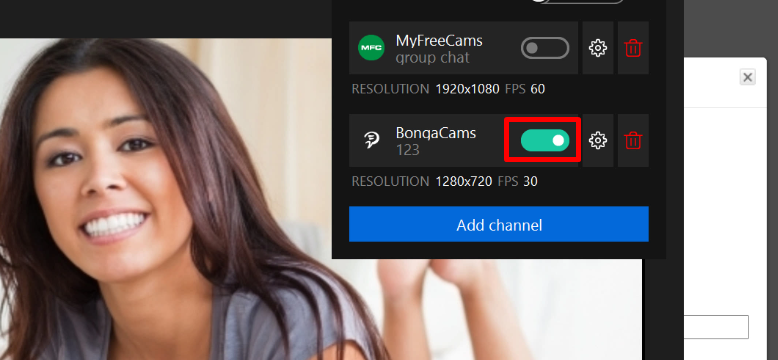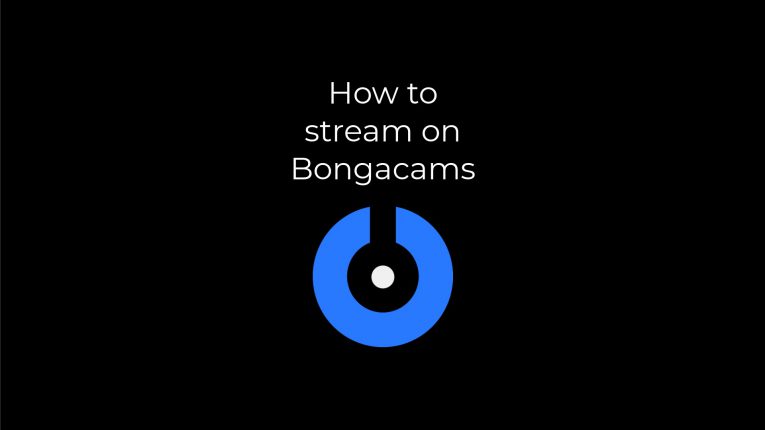
How to stream on Bongacams
First, log in to Bongacams using your username and password and click on “Start Broadcasting”
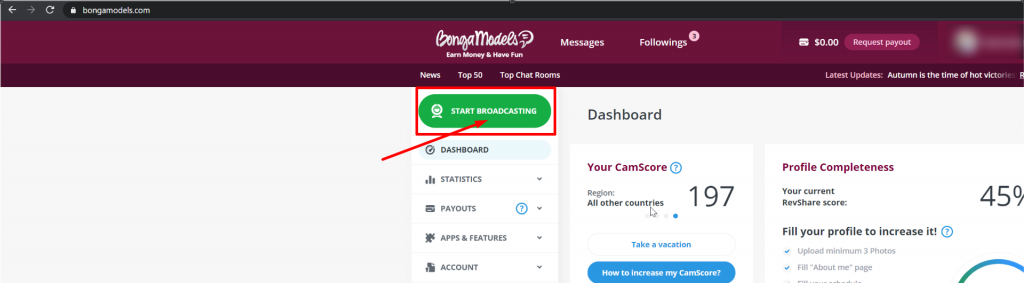
Then click on “Options” and “Broadcast settings”
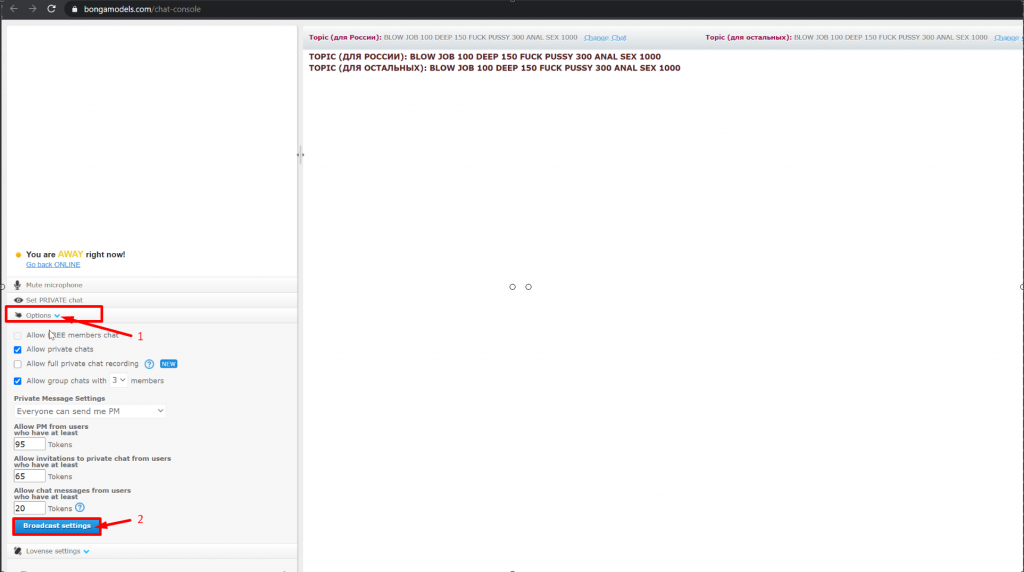
In the menu that opens, click on “Select Encoder” and choose “External Encoder”
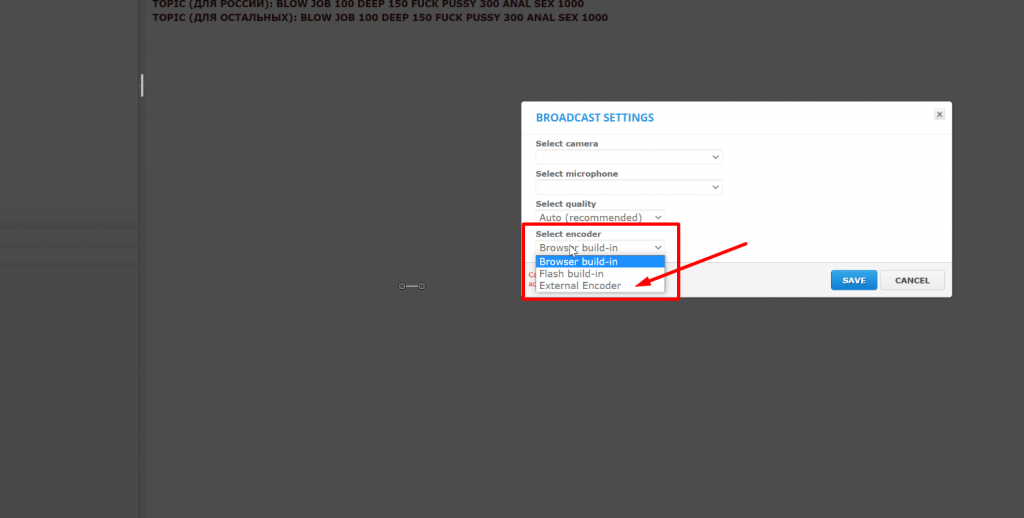
If you dont have the button that says “External Encoder”, contact support asking them to activate it for you
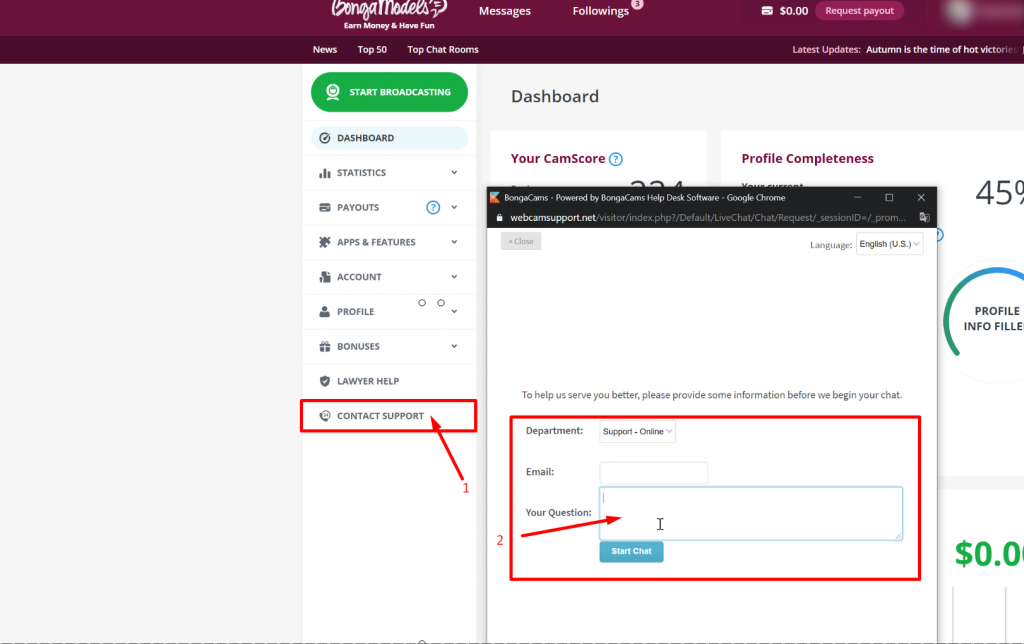
Copy the stream key after clicking on “External Encoder” and open up SplitCam
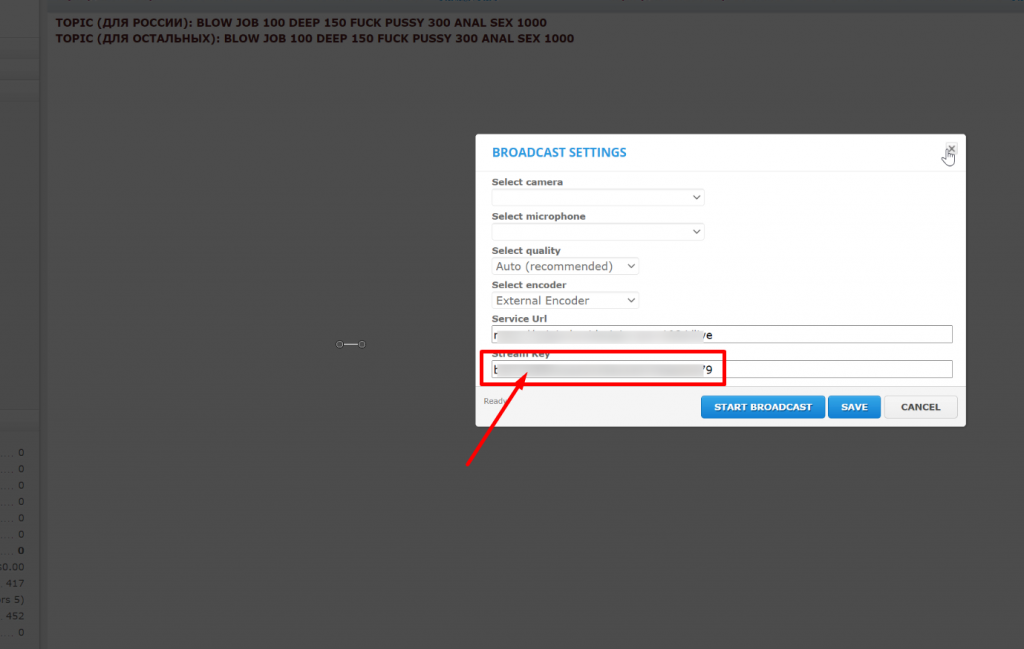
Then click on “Stream Settings” in the top right corner of the screen and click “Add Channel”
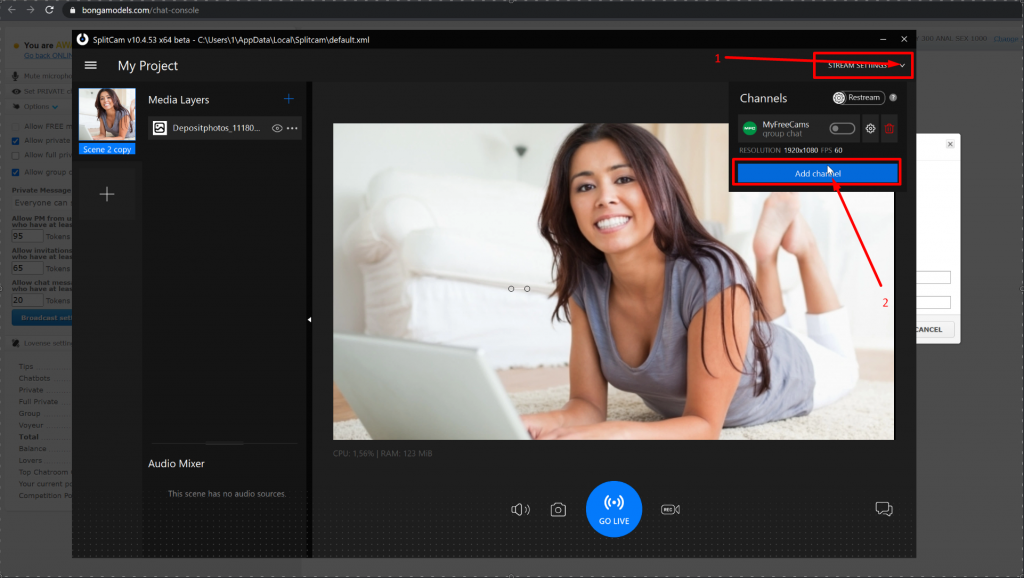
In the window that opens up find Bongacams and click “continue”
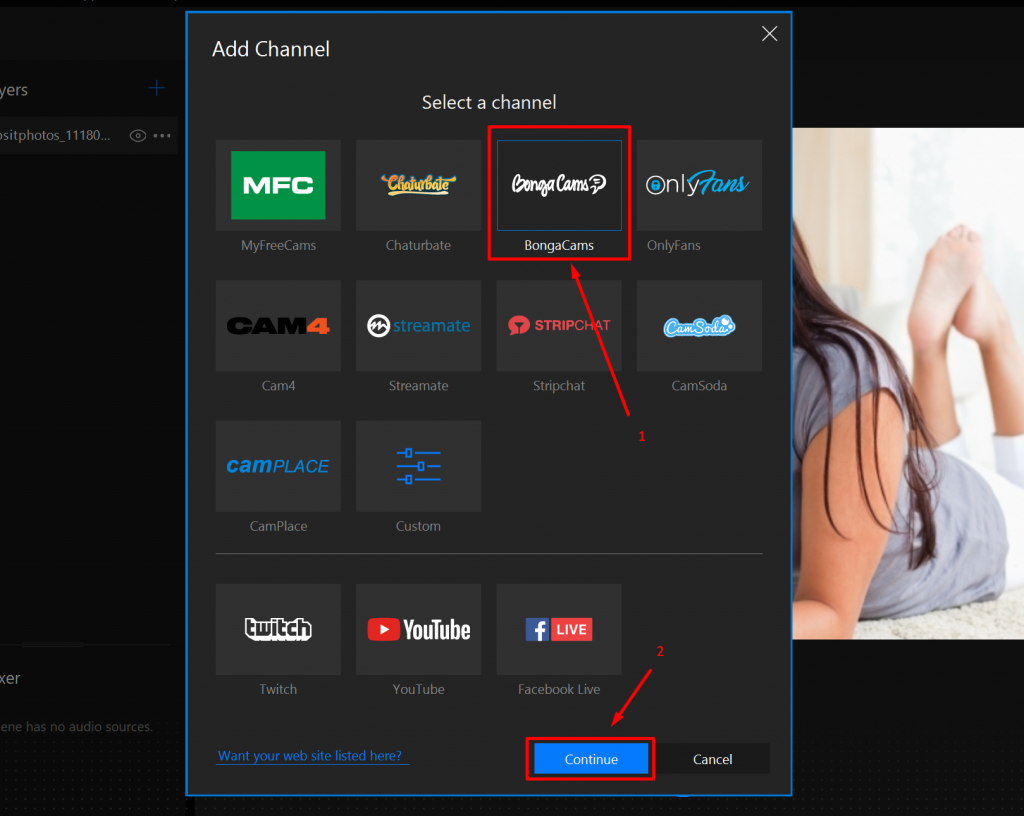
Choose any name for your stream. Paste in the stream key you copied earlier
Then choose the recommended stream settings, or set them up manually
We also recommend for the resolution of your webcam and the stream settings to be the same. For example, if your webcams resolution is 1280×720, the resolution in your settings should be the same
After setting up everything you need, save and close.
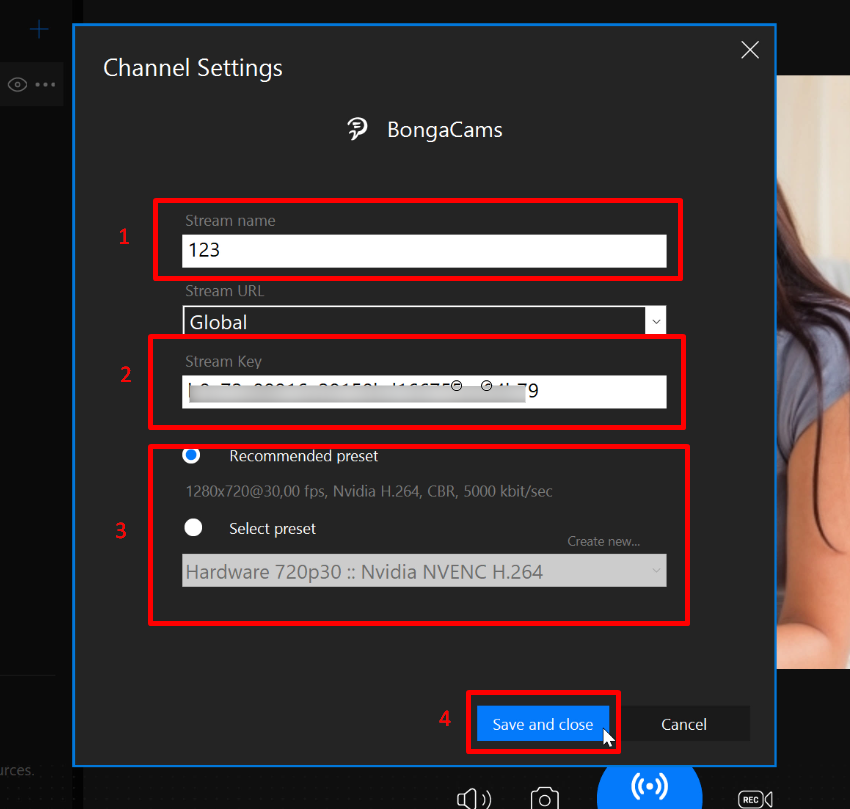
Now you can see Bongacams in the channel list below.
To start your stream, now you just have to click GO LIVE
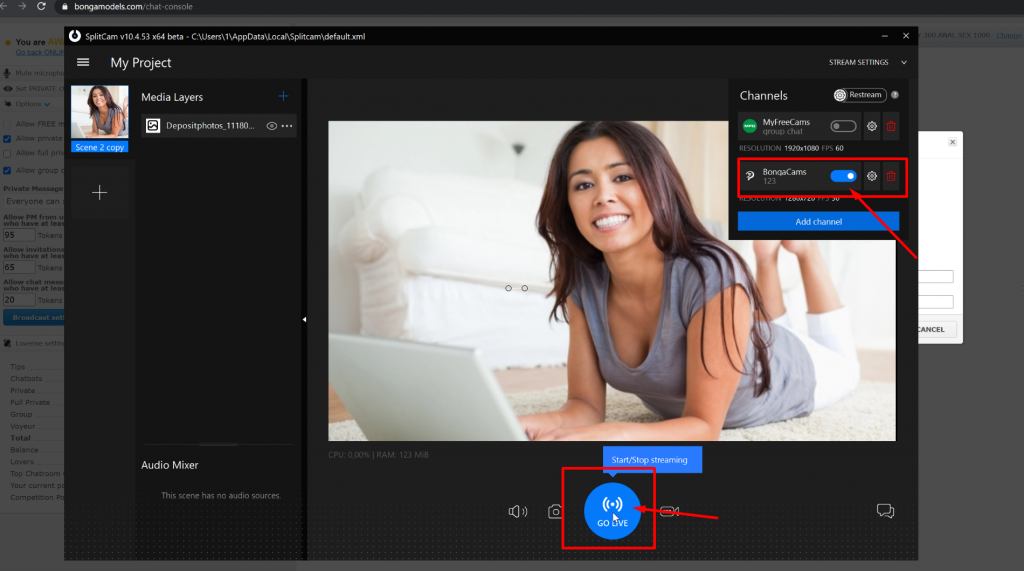
If the slider turns green, youre streaming successfully