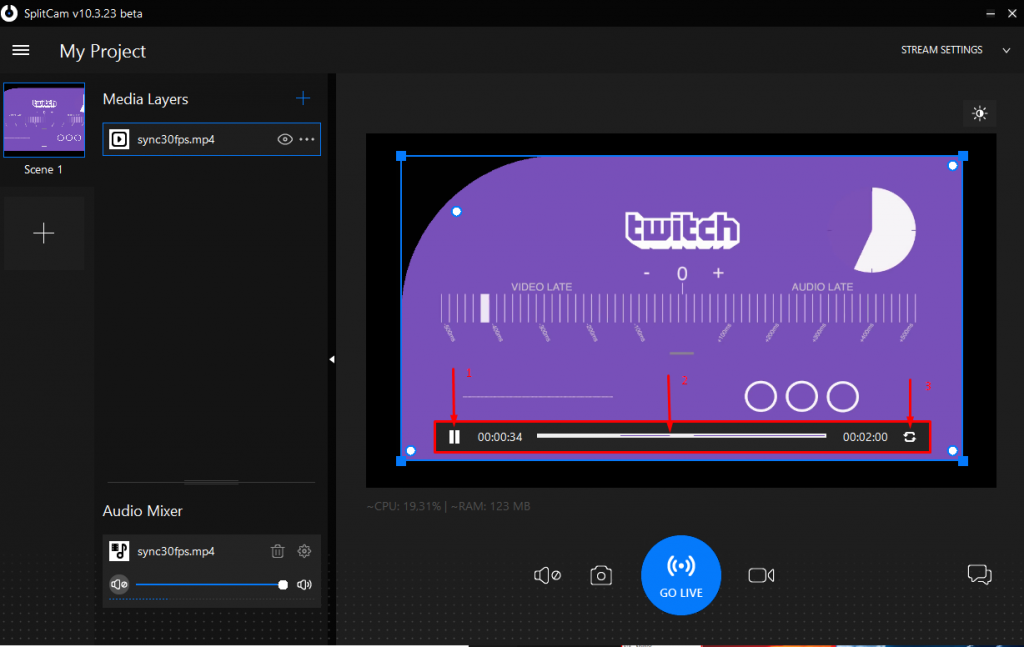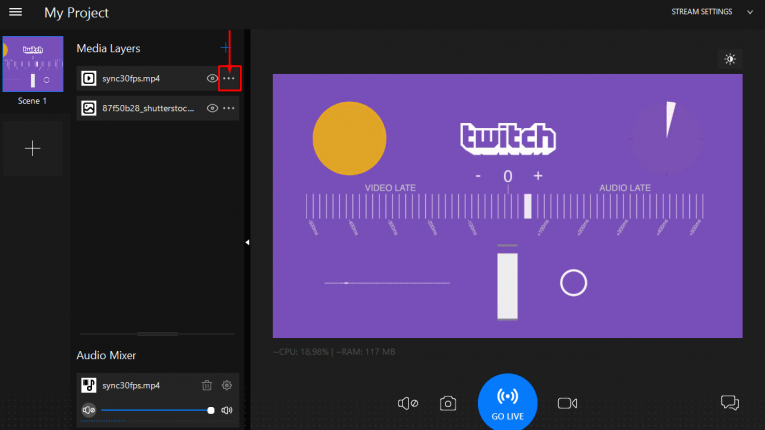
How to add Video to broadcast
To add a video to your broadcast click on “Media Layers +”.
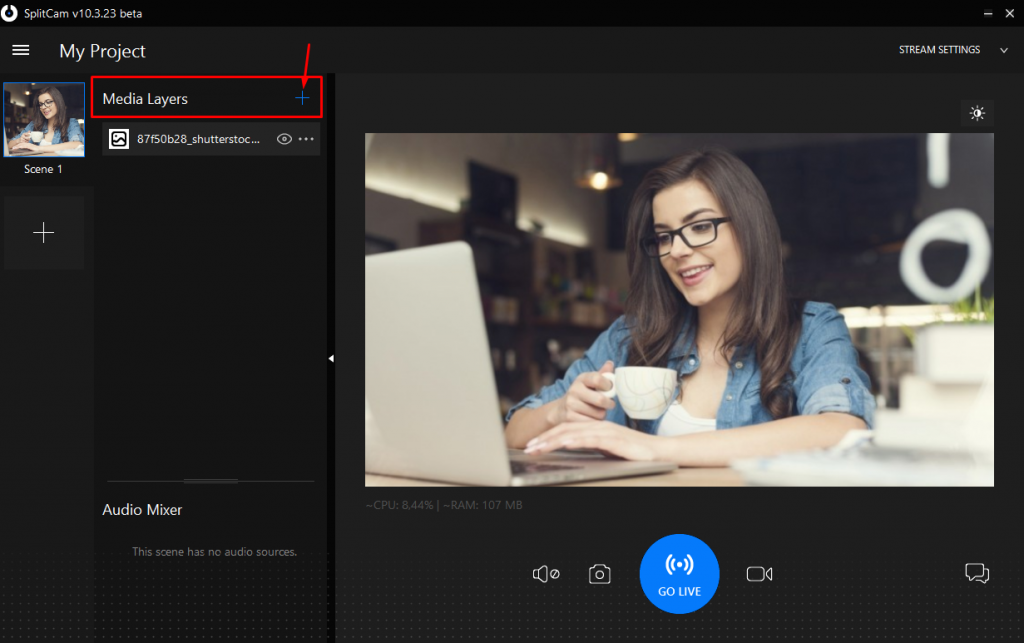
In the menu that opens up, find and click on where it says “Video”.
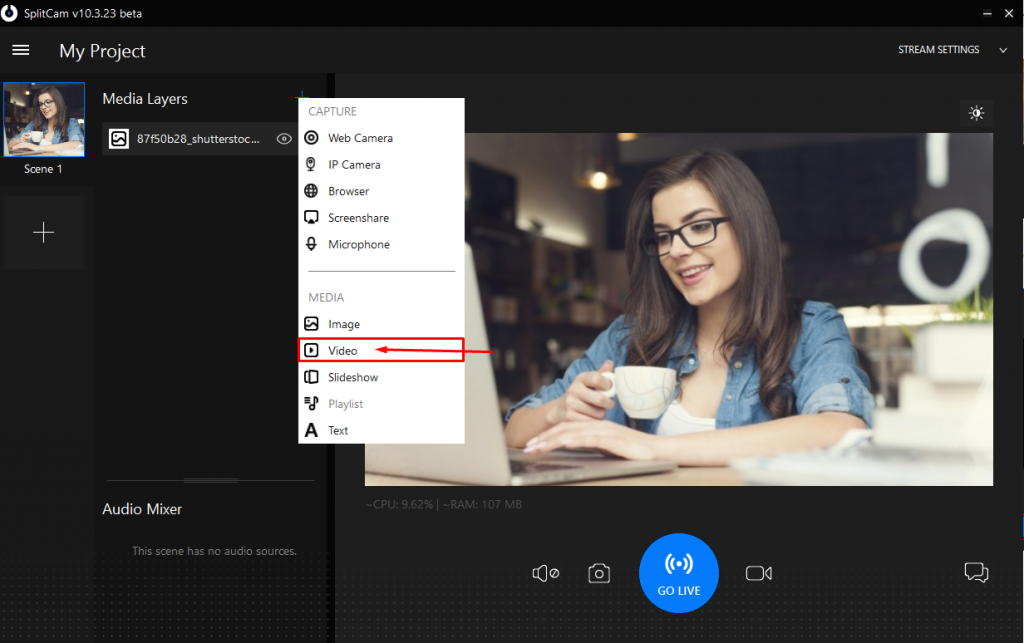
Next, find where you saved the video you need and open it.
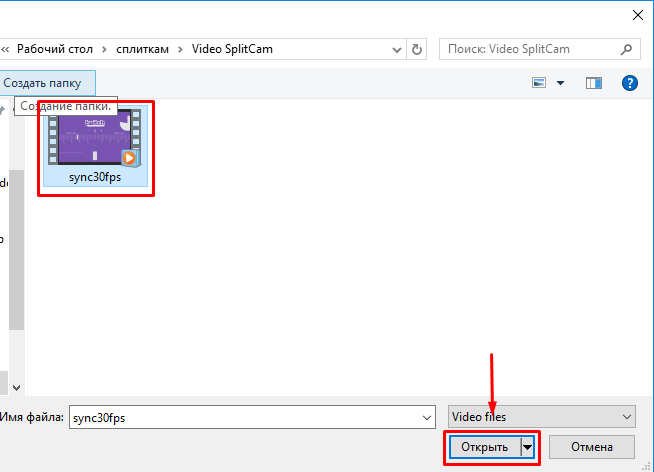
After you add the video, it will show up in the list and up top. To hide your video on your broadcast, click on the eyes icon next to the title.
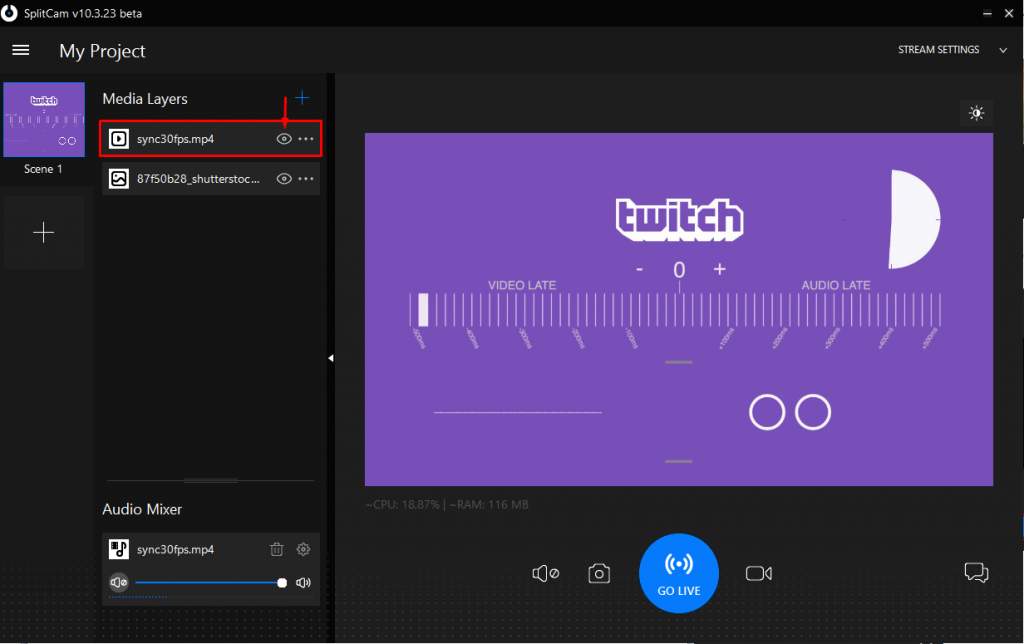
To edit, click the three dots on the right.
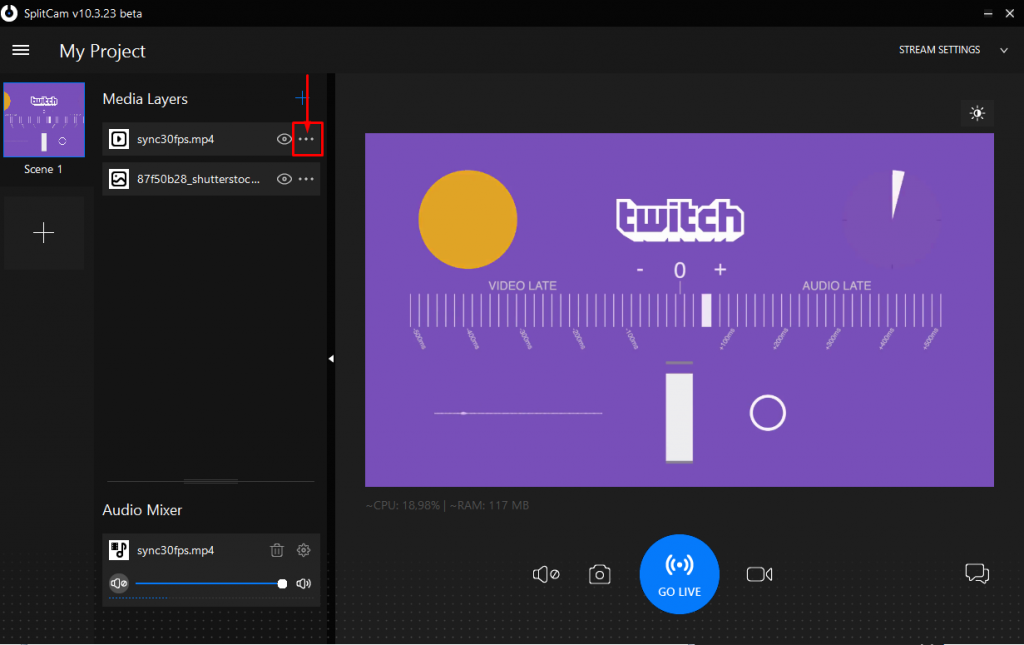
In the editing menu you can delete the video, flip it, mirror it, move it around the screen, and choose whether it’s under or above another layer.
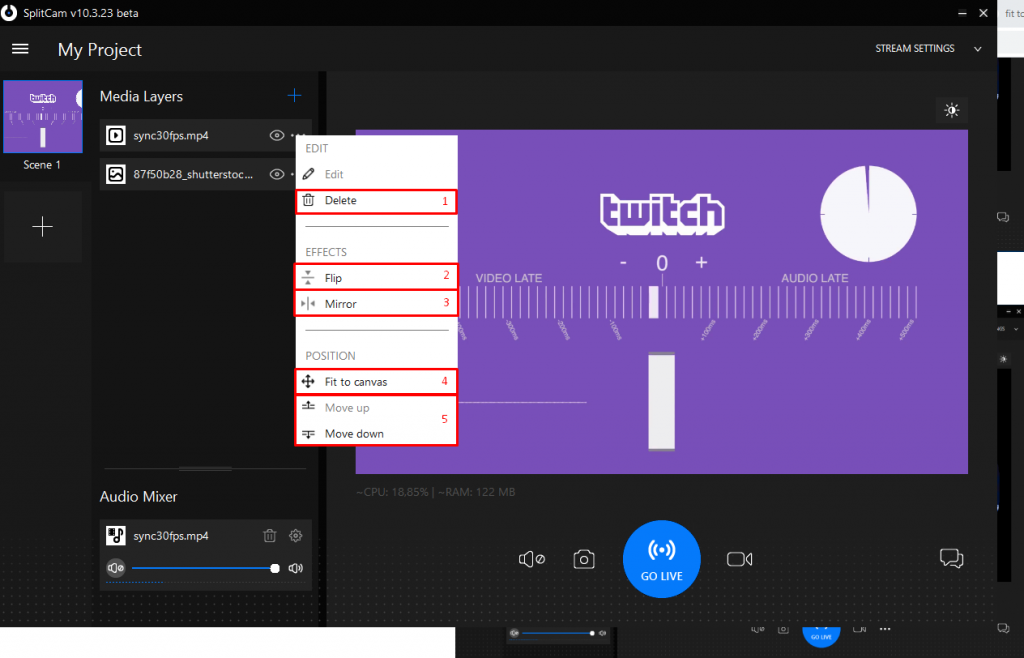
To change the size of your video, use the sliders on the corners.
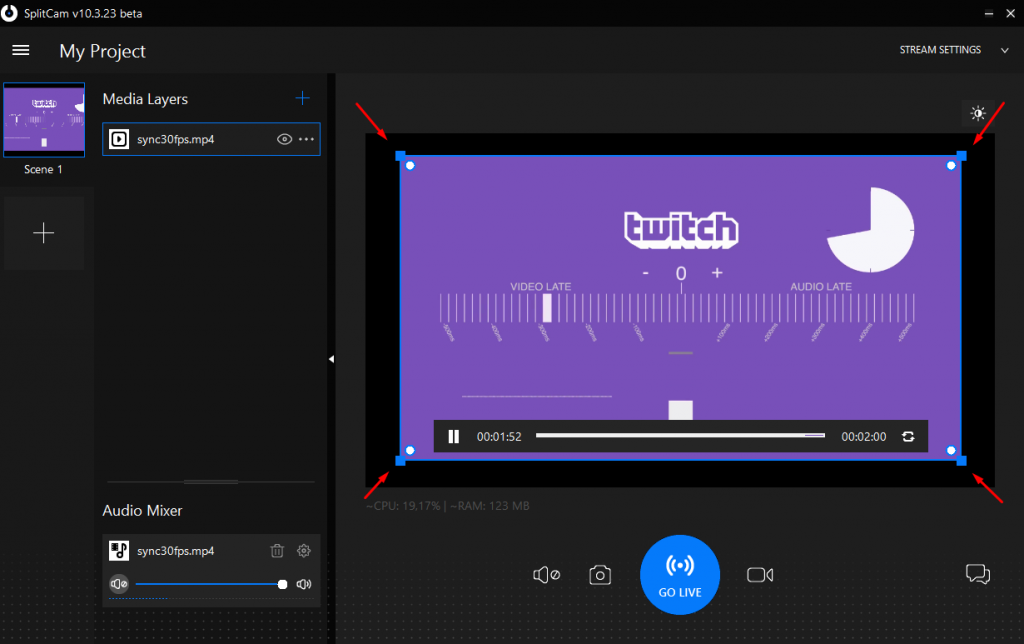
You can make the corners round as well.
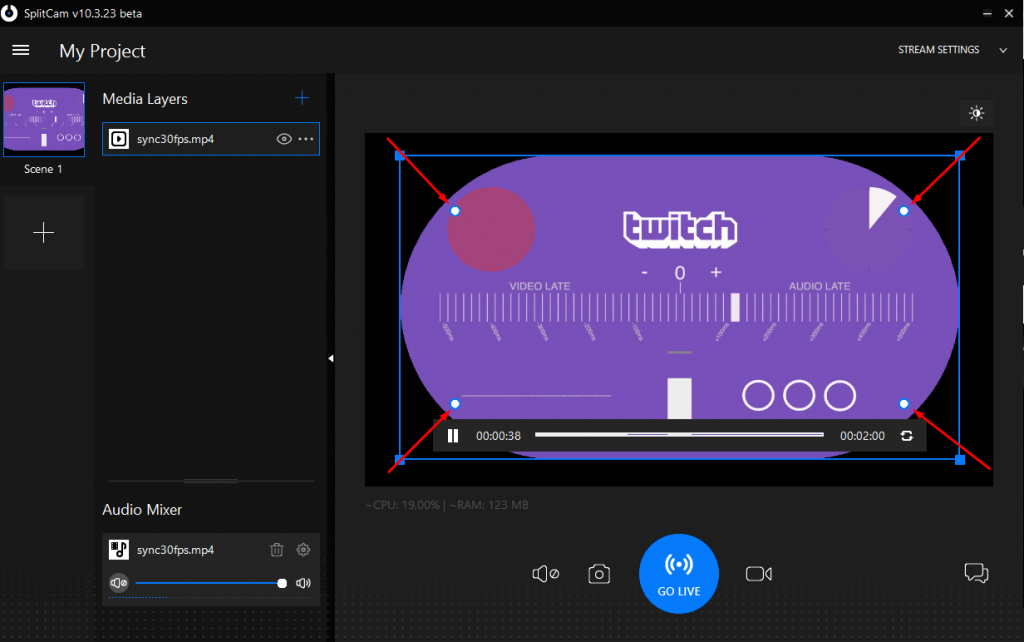
If you hold ALT while clicking a corner, you’ll be able to use just that corner.
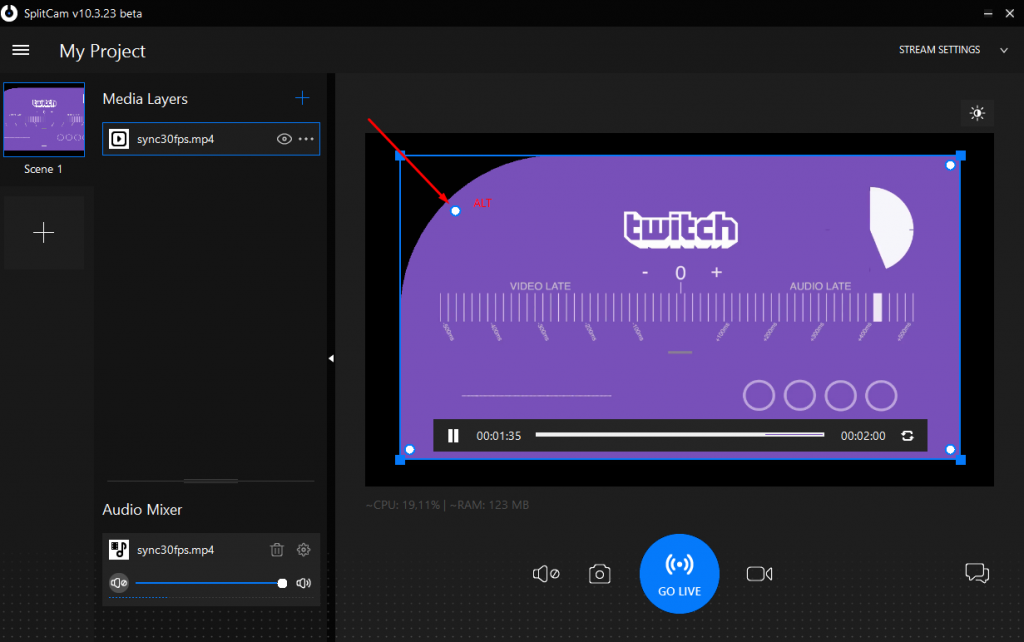
You can pause, forward and rewind, and loop your video during or before your broadcast.