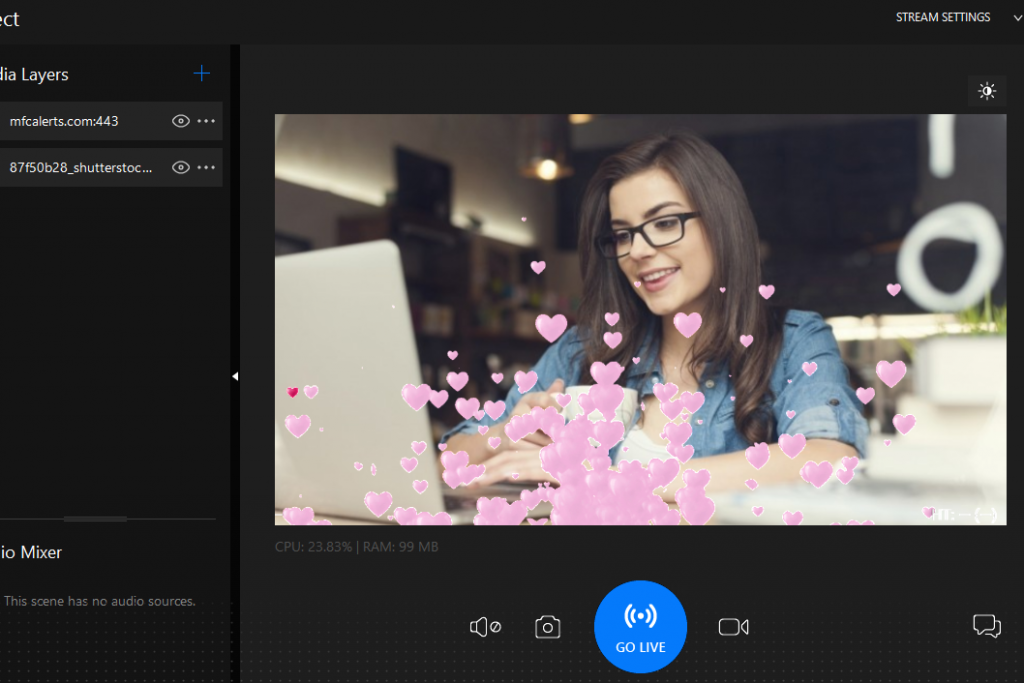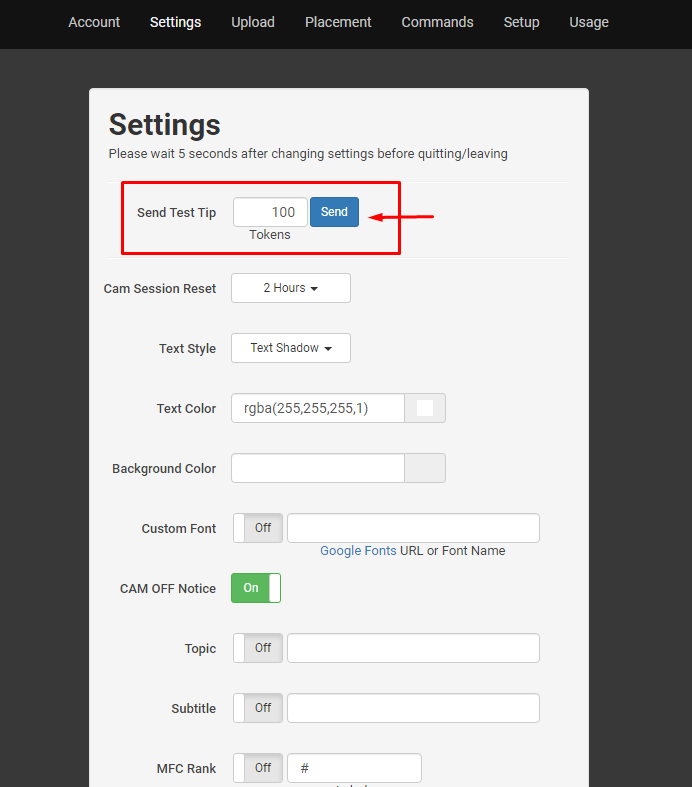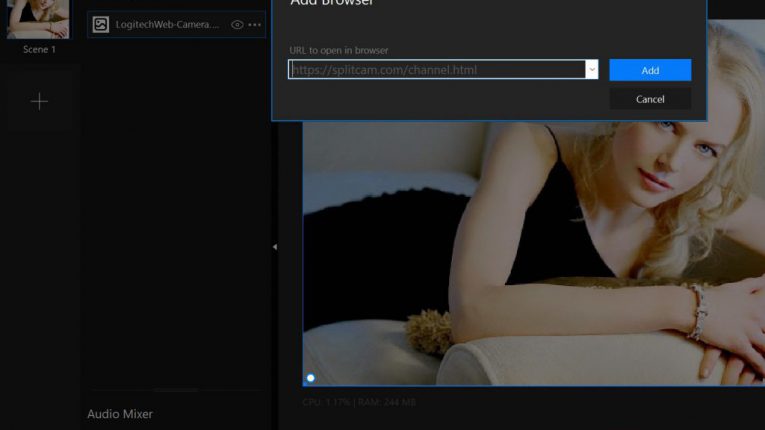
HOW TO ADD MFC ALERTS
To work with MFC Alerts, first add your webcam.
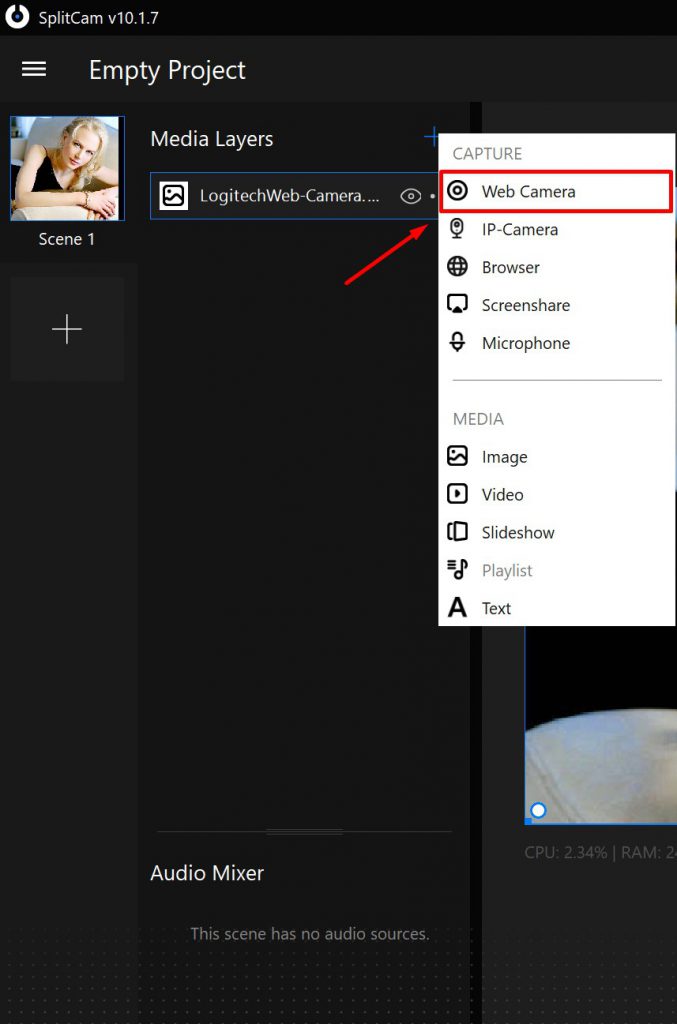
After that, open the Browser tab.
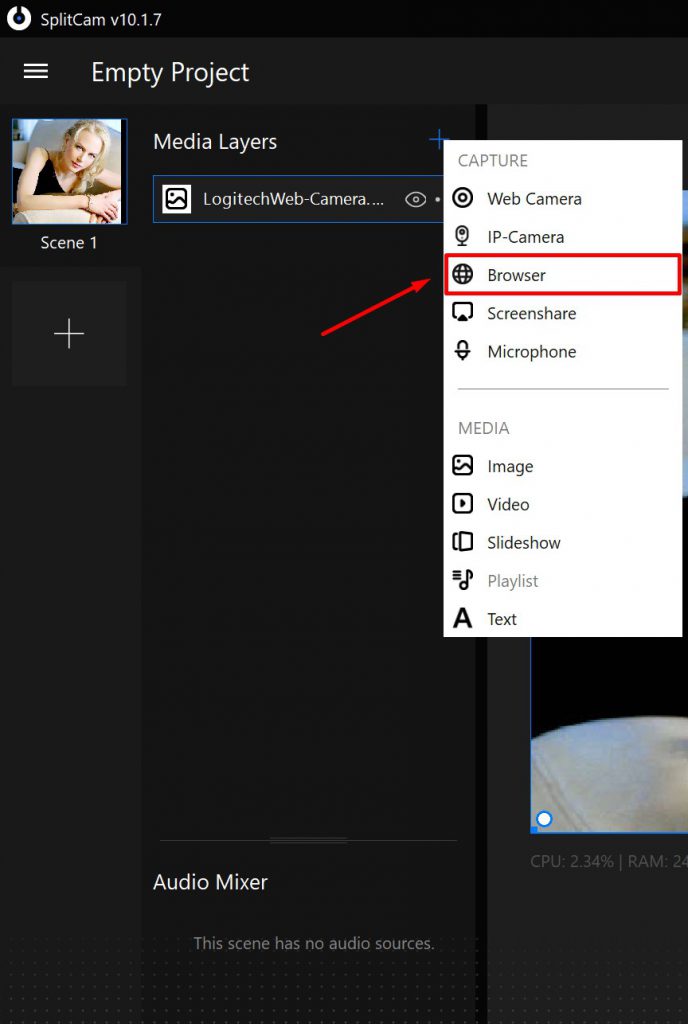
You will see a window in which you must insert the URL link
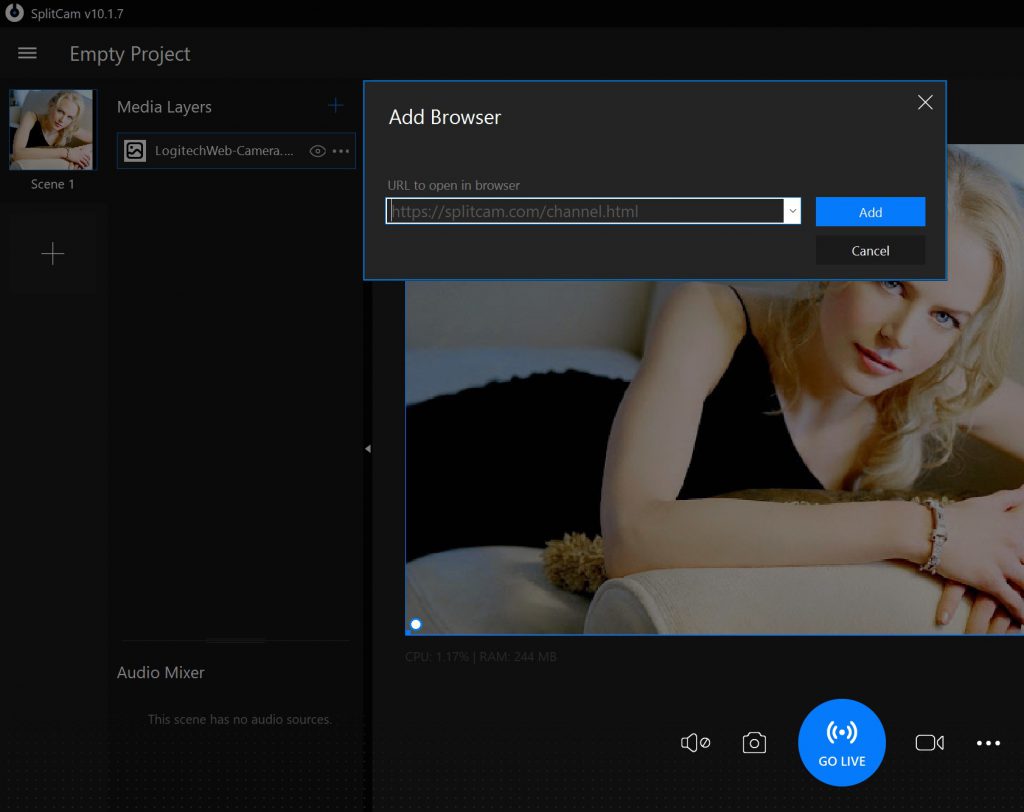
To take the link go to www.mfcalerts.com, enter your username and password, or register.
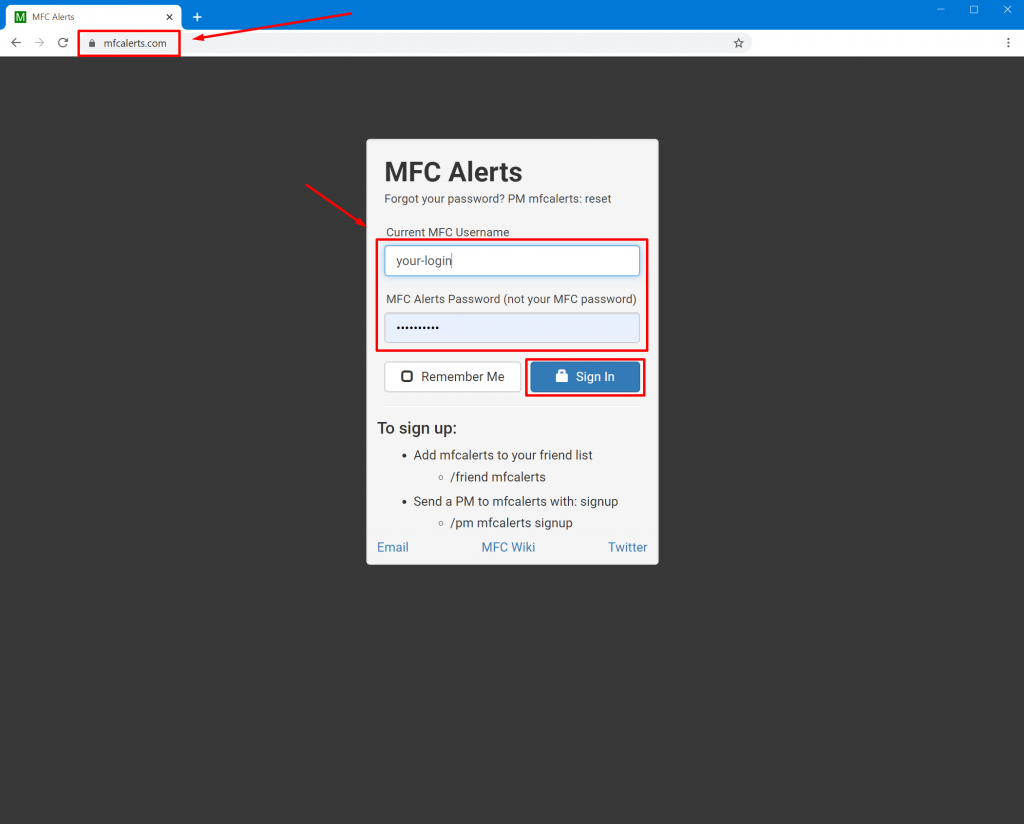
Then you can copy the link below using the Copy to clipboard button.
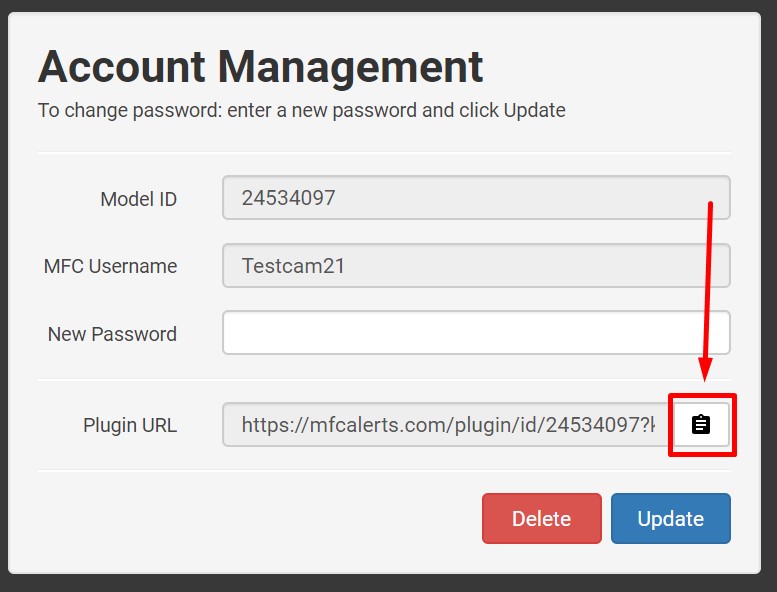
Now paste the link into the window and click Add
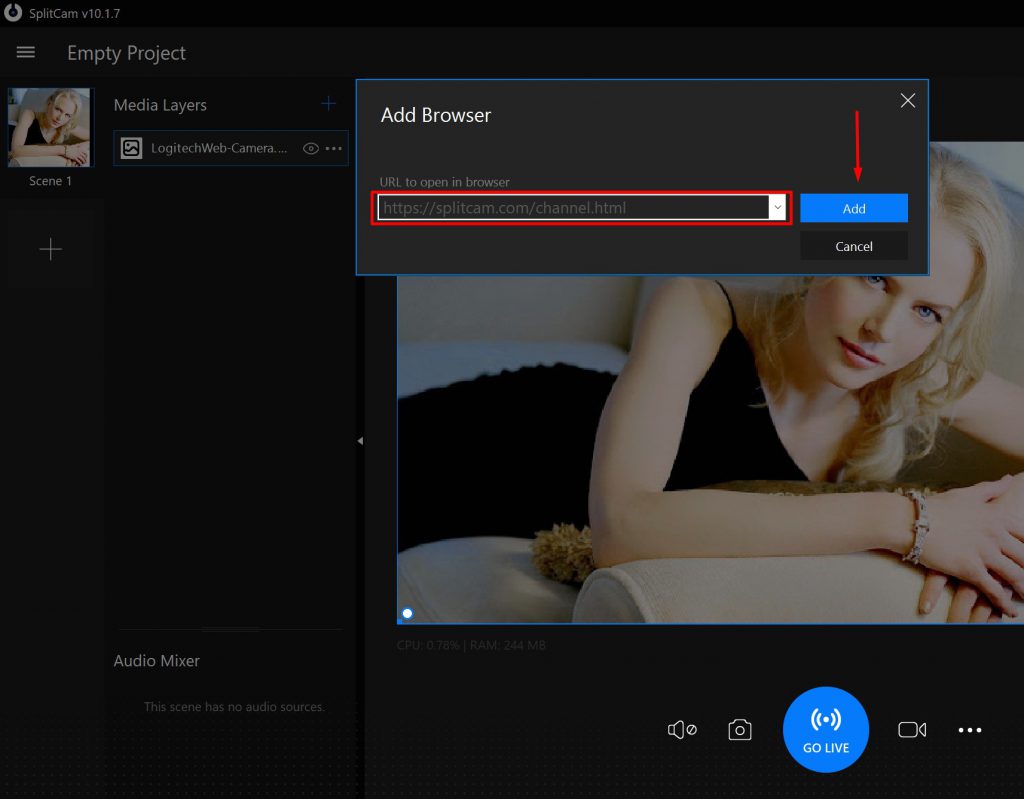
Make sure the MFC Alerts is located above your webcam in the source list and on the screen.
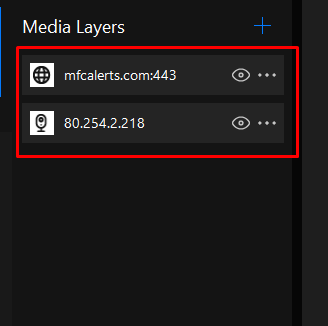
To move the source, click on 3 points opposite it, and use the Move Up command.
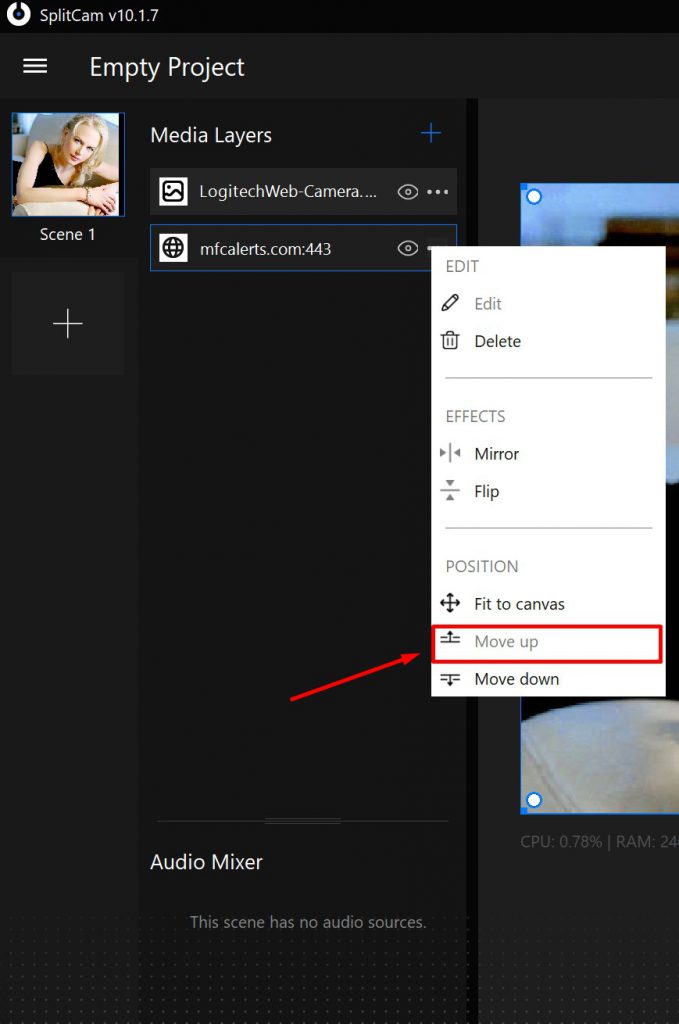
To check if you configured everything correctly, go to the MFC Alerts website and click on the “Settings” button.
Next, find the “Send test tip” field and click the “Send” button.
If everything is configured correctly, then by clicking on the “Send” button, a video effect will appear on the screen in the SplitCam program.